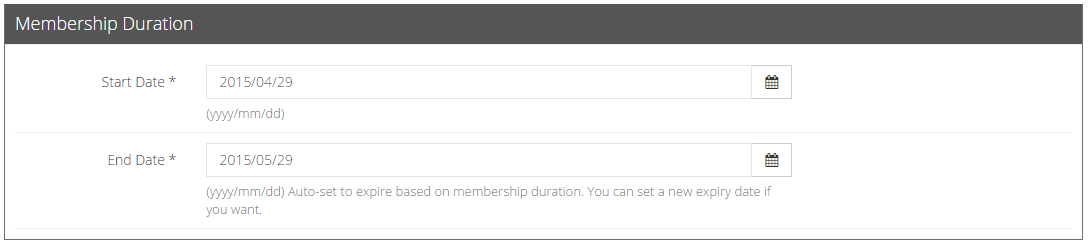Add Members
Add Members
Once you have created memberships and have existing customers on your online store, you can select and add members into the membership programs.
Click View Members and it will lead you to the Members’ List page. At the top left-hand corner of the page, you can Add Member into this membership program.
Details for membership type is configured when you create the membership. Hence, if you want to make changes, go back to the main Membership page to configure the settings.
Next, enter the member’s email and click check to verify it.
Once the customer’s email is verified, the membership duration will be populated automatically starting from the date you added this customer, and ends exactly a month later according to what you have configured for your membership settings.
For customers who have applied for your memberships, again you can click View Members to see the list of members and members pending to have their membership approved.
If the membership application process is set to Subjected to Approval, the customers who have applied for the membership will be in the “Pending” status, which you can either accept or decline the membership.