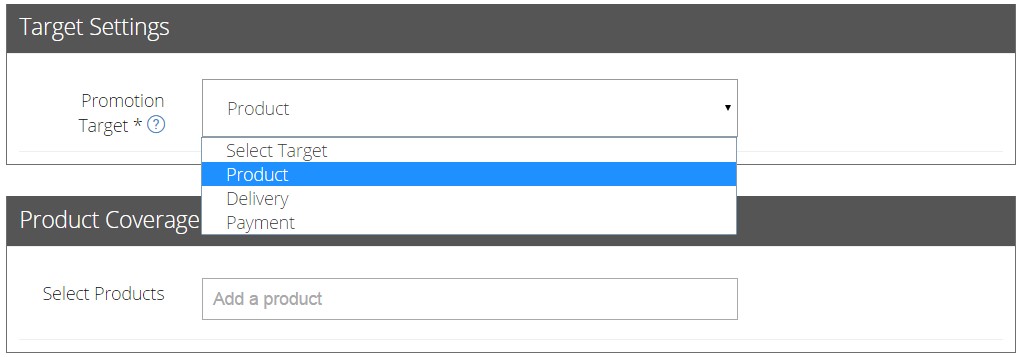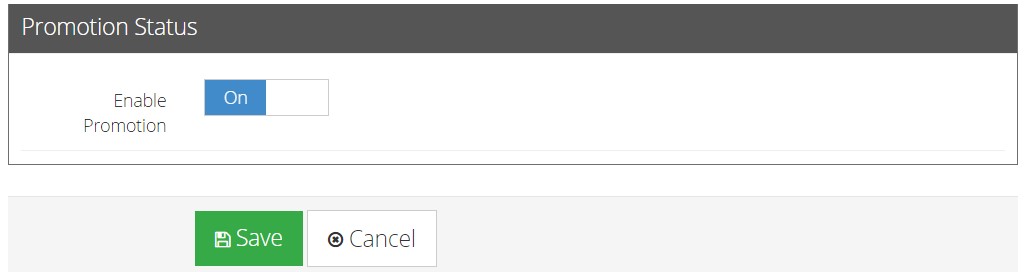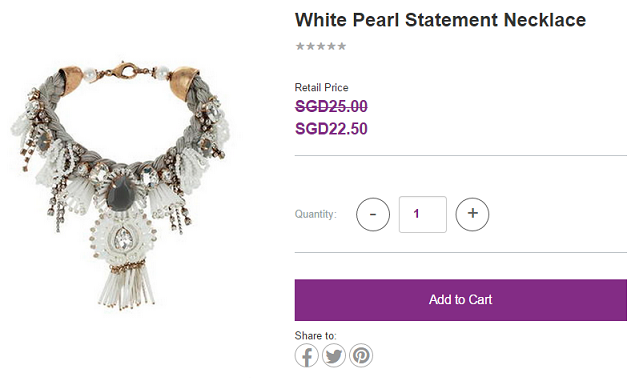Promotional Price
Promotional Price
Promotional Price is useful when you wish to set a discount (dollar value or percentage) for your product(s).
Click Promotions from your admin dashboard.
- Click on Add Promotion to create a new promotion.
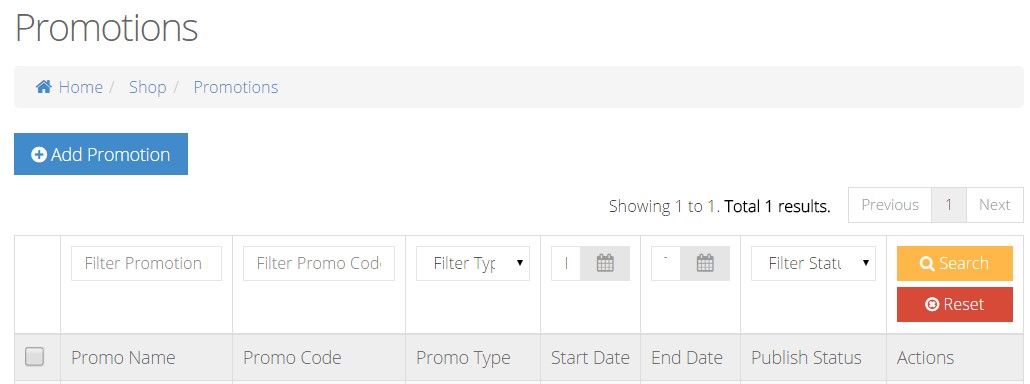
- UnderBasic Settings, input your Promotion Name and select Promotional Price as your Promotion Type.
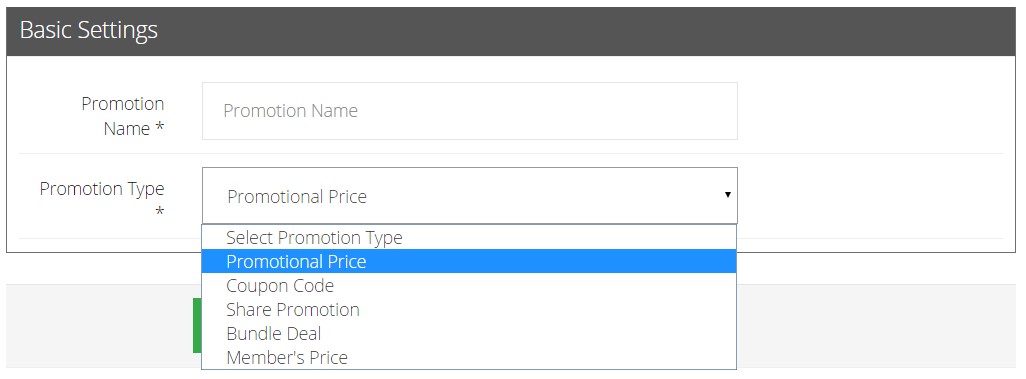
- To enhance Promotional Price’s attractiveness, you can enable additional settings like Promotional Value, Minimal Purchase, Usage Limit and Limited Time Period to run your promotion more effectively.
Promotion Value: Fill in your desired Promotion Value in dollar value or percentage form. For example, we have indicated a 10% off Promotion.

Enable Minimum Purchase: Fill in your Minimum Purchase Amount up to 2 decimal place. This promotion will only activate if your customer’s cart exceeds the minimum purchase amount.

Enable Usage Limit:This is to limit the number of usage for the promotion. Fill in Usage Limit based on PER USER or TOTAL USER.
- PER USER: This will allow a user to use limited quantities of this promotion. Insert the limited quantity by Usage Limit. [E.g. The user can buy up to 3 products under this promotion]
- TOTAL USER: Only limited users are allowed for this promotion. Insert the limited users by Usage Limit. [E.g. The promotion is only applicable to a total of 3 users, on a first come first serve basis]
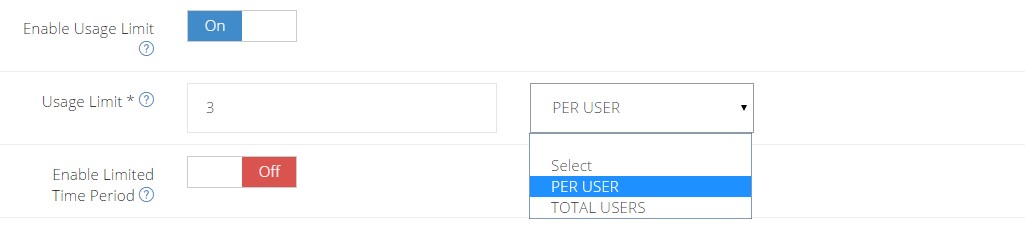
Enable Limited Time Period: This is used to customize your promotion to be available for a limited time period only.
- Select the Promotional Price period based on the start and end date and time.
- Leaving Publish From empty will result in the promotion being activated immediately.
- Leaving Publish Until empty will result in the promotion to run forever.
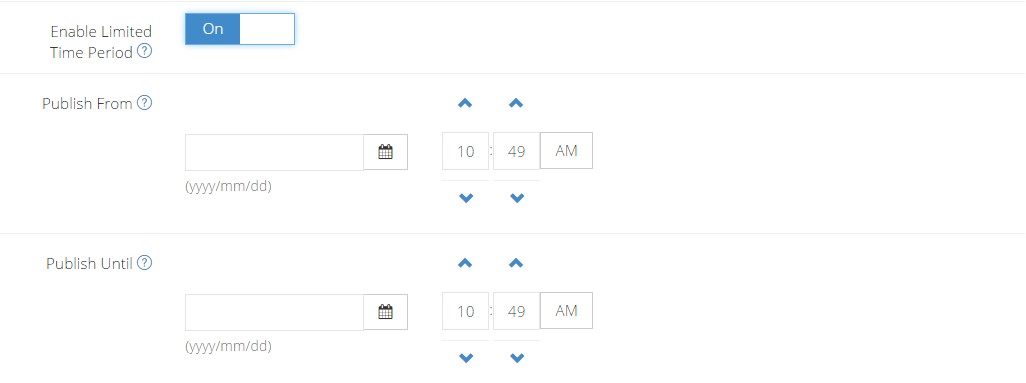
- In Target Settings, it allows you to specify a section which you want your promotion to target from a choice of Product, Delivery or Payment.
- Product: If you are running the 10% OFF targeted under Product, do input the product name(s) in Product Coverage, so the customer can enjoy 10% OFF for their selected product(s) during checkout.
- Delivery: If you are running the 10% OFF targeted under Delivery, the customer will enjoy 10% OFF the delivery fee.
- Payments: If you are running the 10% OFF targeted under Payment, the customer will 10% OFF their entire purchase.
- Product Coverage: You can decide what particular products or categories you would like to apply for the promotion.
Under the Selection Mode, toggle to “Include” if you would like to specify a certain amount of products or category under this promotion. “Exclude” mode turns on all products/categories under the promotion, except for the products that you have selected to be excluded under this configuration.
- Select Products to Include: Key in the Product Name(s) in this field that you would like to apply the promotion to or exclude the promotion from.
- Bulk-Select Products from Category: Key in the Category Name in this field that you would like to apply the promotion to or exclude the promotion from. Once keyed in, the promotions will be applied to all the products under the category you have indicated.
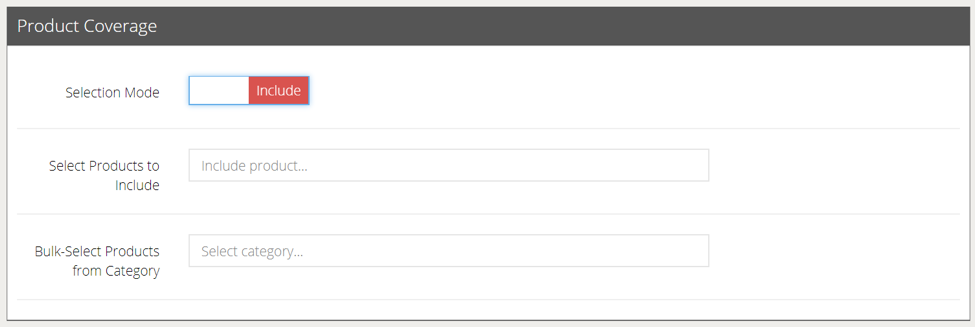
- Click ON to activate the Promotion and click Save.
This promotional tool can be applied to any customer. Alternatively, it can be configured to apply only to members.