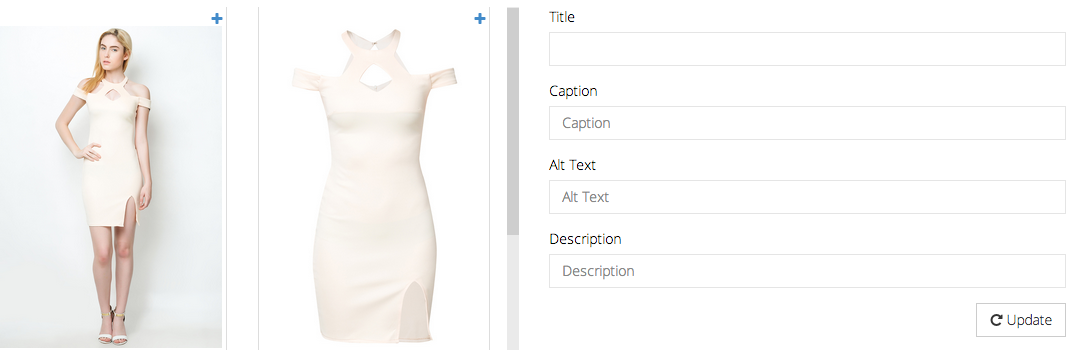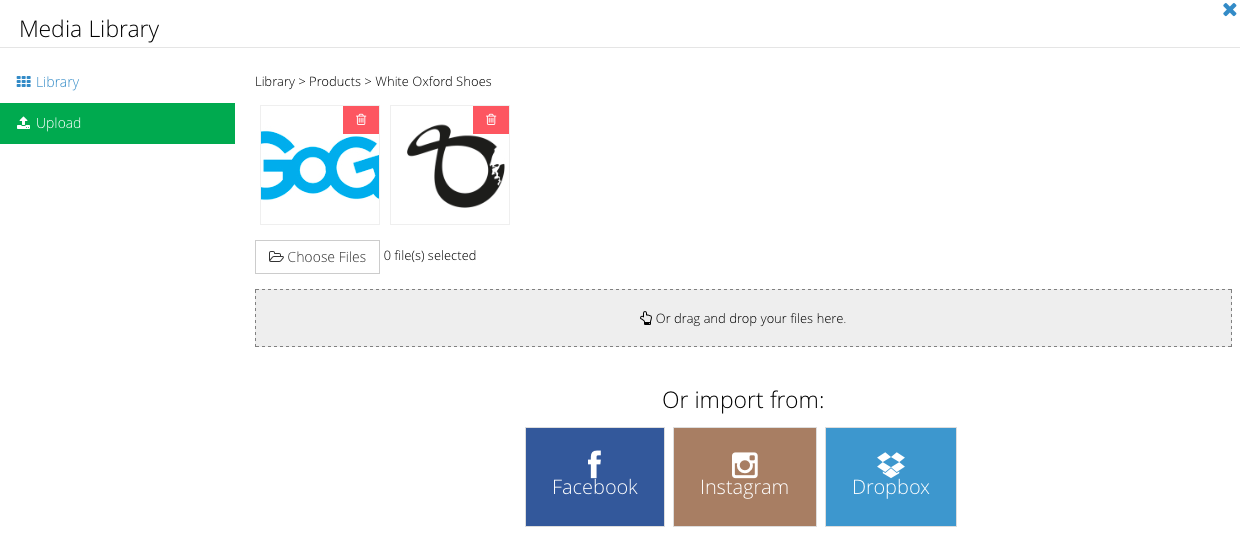Uploading product images onto media library
Uploading product images onto media library
Click Products from your admin dashboard
- Under Products, click Product List
- Once you have entered the Product List page, click Add Product
- Under Add new Product, click Add Media and the Media Library page will appear
Under the Media Library page, you can upload your images by clicking the Upload tab. Once you are done selecting your desired images, simply click Upload All and the images will be automatically reflected in the Library tab.
For each image uploaded onto Media Library, you can key in specific details for that image which are SEO friendly.
Title: Create a name for your image.
Caption: You can include a brief explanation of your image.
Alt Text: A small tooltip with your inserted text will appear to customers when their mouse hovers over the image in the browser.
Description: This is where you can key in detailed information for your image.