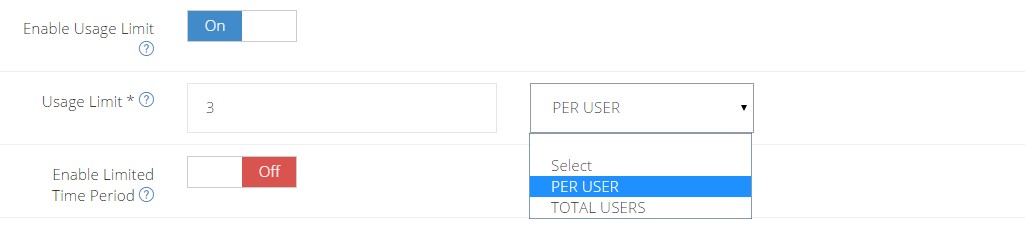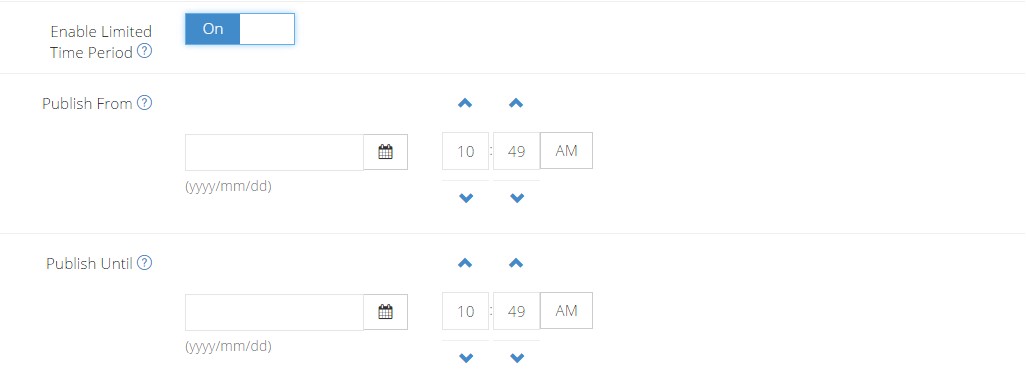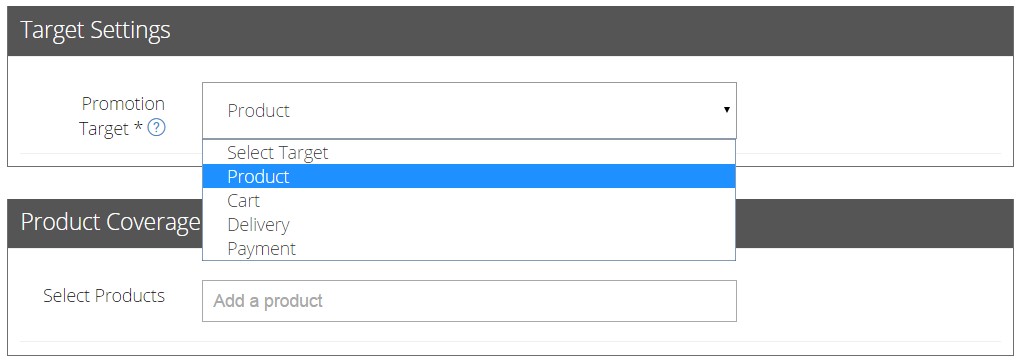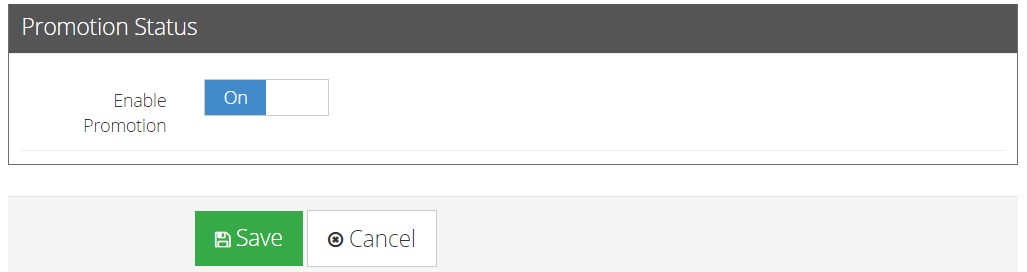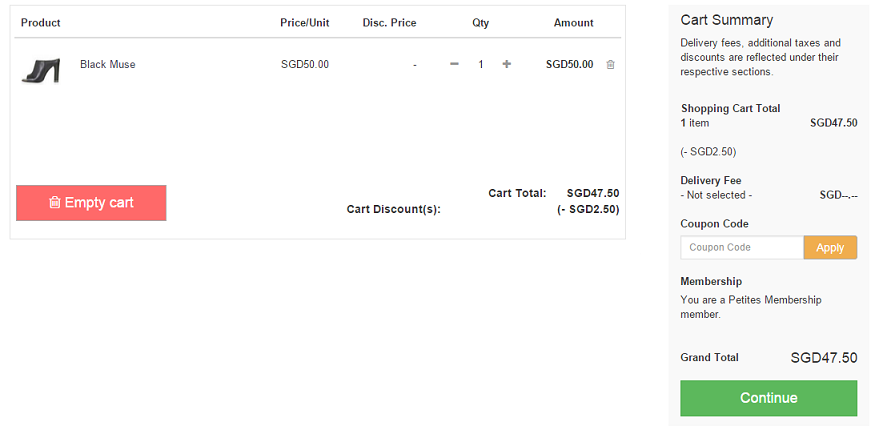Member’s Price
Member’s Price
Providing a discounted price to your members is a great way to enhance customer loyalty for your business!
Click Promotions from your admin dashboard.
- Click on Add Promotion to create a new promotion.
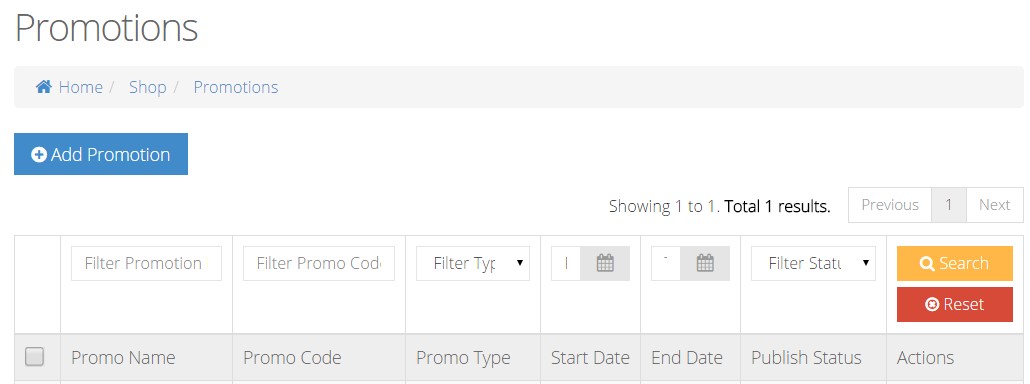
- Under Basic Settings, input your Promotion Name and select Member’s Price as your Promotion Type.
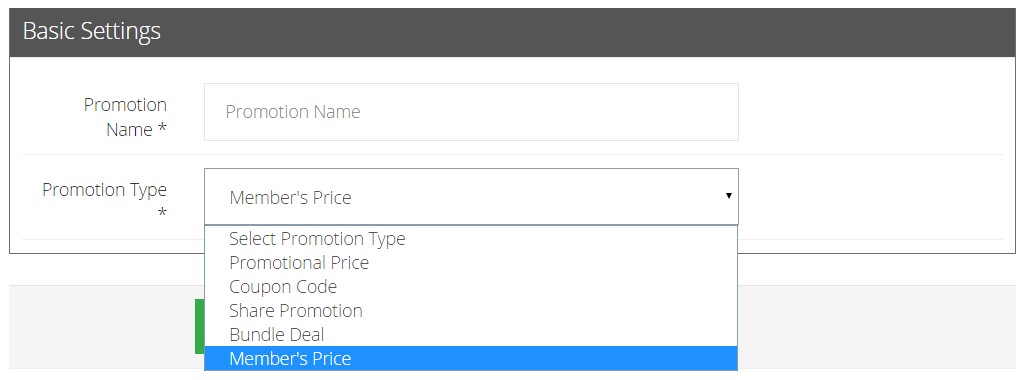
- Under Member’s Price Settings, select the type of Membership you want the Member’s Price to apply to. [Membership settings can be configured under Manage Customers in the admin dashboard]

- To enhance Member Price’s attractiveness, you can enable additional settings like Promotional Value, Minimal Purchase, Usage Limit and Limited Time Period to run your promotion more effectively.
Promotion Value: Fill in your desired Promotion Value in dollar value or percentage form. For example, we have indicated a 10% off Promotion.
Enable Minimum Purchase: Fill in your Minimum Purchase Amount up to 2 decimal place. This promotion will only activate if your customer’s cart exceeds the minimum purchase amount.
Enable Usage Limit: This is to limit the number of usage for the promotion. Fill in Usage Limit based on PER USER or TOTAL USER.
- PER USER: This will allow a user to use limited quantities of this promotion. Insert the limited quantity by Usage Limit. [E.g. The user can buy up to 3 products under this promotion]
- TOTAL USER: Only limited users are allowed for this promotion. Insert the limited users by Usage Limit. [E.g. The promotion is only applicable to a total of 3 users, on a first come first serve basis]
Enable Limited Time Period: This is used to customize your promotion to be available for a limited time period only.
- Select the Promotional Price period based on the start and end date and time.
- Leaving Publish From empty will result in the promotion being activated immediately.
- Leaving Publish Until empty will result in the promotion to run forever.
- In Target Settings, it allows you to specify a section which you want your promotion to target from a choice of Product, Delivery or Payment.
- Product: If you are running the 10% OFF targeted under Product, do input the product name(s) in Product Coverage, so the customer can enjoy 10% OFF for their selected product(s) during checkout.
- Cart: If you are running the 10% OFF targeted under Cart, it means that customers will get to enjoy 10% OFF their entire cart upon checkout.
- Delivery: If you are running the 10% OFF targeted under Delivery, the customer will enjoy 10% OFF the delivery fee.
- Payments: If you are running the 10% OFF targeted under Payment, the customer will 10% OFF their entire purchase.
- Click ON to activate the Promotion and click Save.
You decide who gets to be a member, based on the number of purchases they have made or the amount they have spent. You also decide the membership period or rank the membership type and tiers.