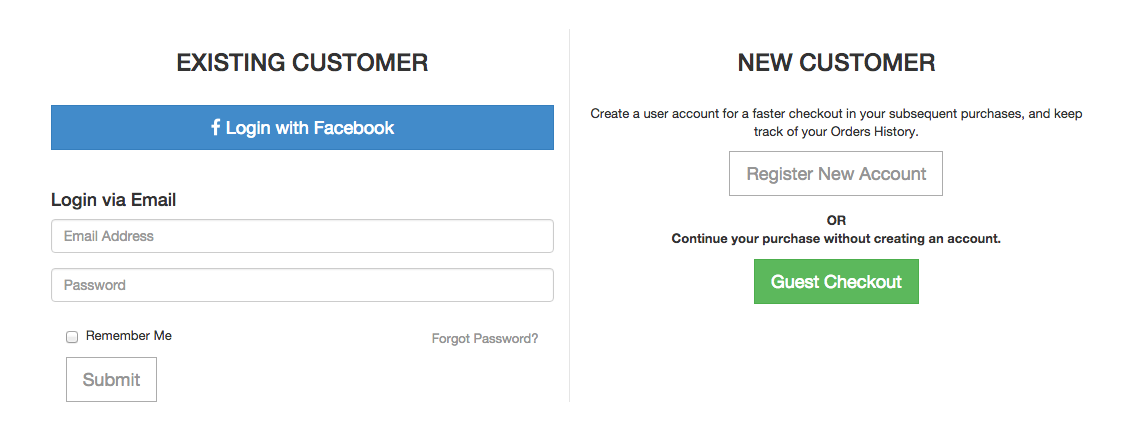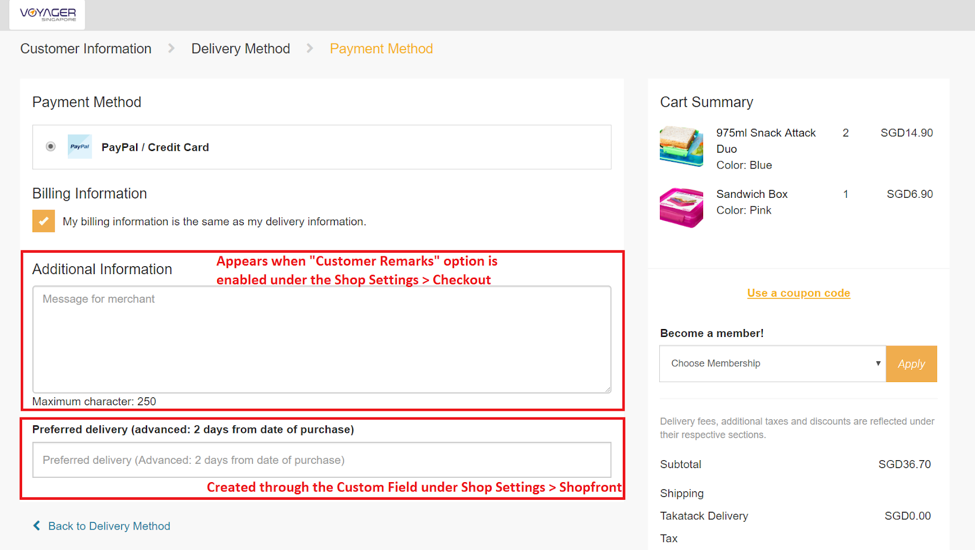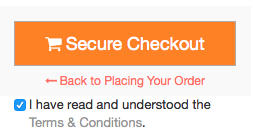Checkout
4. Checkout
Guest Checkouts
In the checkout tab, you can enable or disable guest checkouts via the drop-down menu. You can also select guest checkouts as the only option available for customers. This allows your customers to pay and purchase items without registering for a customer account.
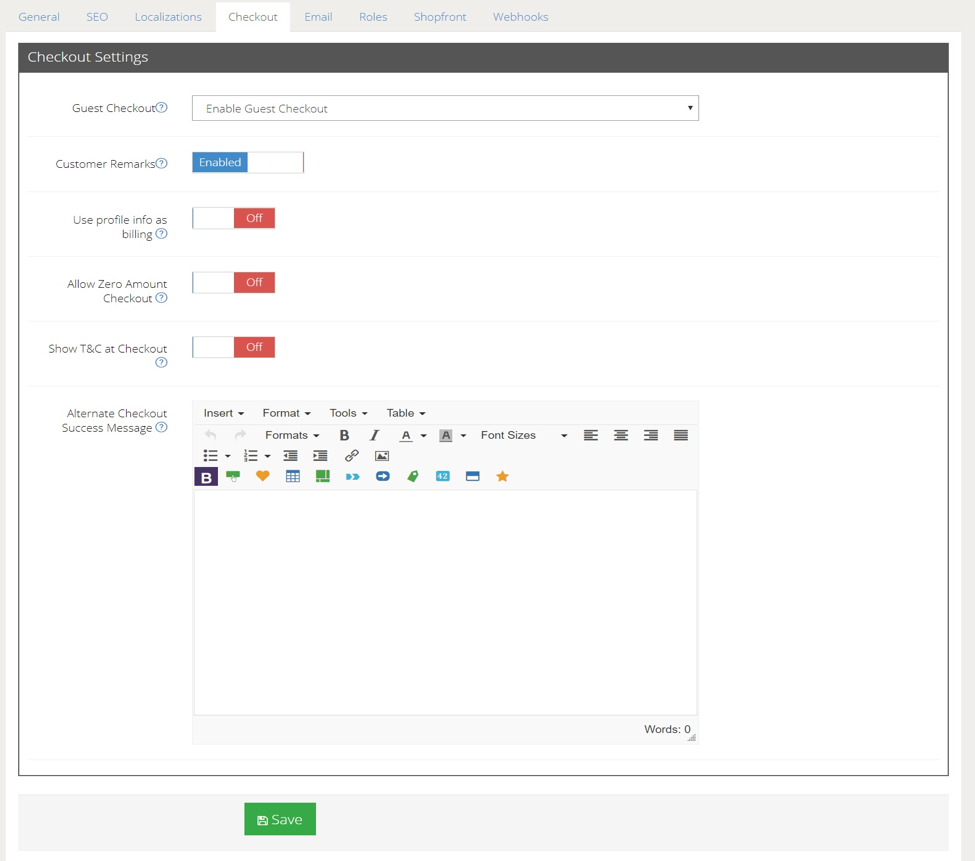 If you decide to enable guest checkouts, this is what customers will see at the shopfront:
If you decide to enable guest checkouts, this is what customers will see at the shopfront:
Customers may sign in using their registered account under Existing Customer, register for a new account under New Customer or proceed to purchase their cart items without registering for an account under Guest Checkout.
First-time customers will generally prefer Guest Checkout because they do not want to share their contact information the first time they visit a website. On the other hand, when customers register for a new account, not only can they collect points to get promotions, but their billing information will also be stored for them to streamline the checkout process for future visits.
Customers with registered accounts will also be able to leave reviews on purchased products, which will benefit both the merchants and other shoppers. They can also save their favorite products to their shopping cart and come back to check out a previously placed order. As for the merchants, they can collect users’ information for marketing purpose to bring shoppers back for repeat purchases.
Customer Remarks
This allows the customer to leave a remark during the checkout process, e.g. indicating their preferred delivery timing, preferred packing methods, etc.
Unlike custom fields, the label of the Customer Remarks is unable to be changed. Once the Customer Remarks label is enabled it will be shown as “Additional Information” on the payment page during checkout.
You can also create customize label on top of the Customer Remarks. This can be done through Custom Fields under Shop Settings > Shopfront.
Use Profile Info as Billing
For customers who have already registered their account in your store, this step allows the customer to shorten their checkout process by ticking a checkbox which utilizes profile information as billing.
Allow Zero Amount Checkout
Once this feature is enabled, the customer can check out an order with zero amount (i.e. $0.00) in their cart. This feature allows circumstances whereby sellers issue a coupon code/discounts and the price reduction resulting the cart to be zero dollars (free), or if there is a loyalty point used by a customer which deducts the total price to be zero.
Make T&Cs Appear Upon Checkout
When shoppers want to make a purchase, you can choose to enable the display of Terms & Conditions. This means that you can make the “Agree to Terms & Conditions” checkbox appear during checkout. You can select the Terms & Conditions page from the dropdown menu.
With this setting, it is compulsory for customers to read through and agree to your Terms & Conditions by clicking on the link before they make a purchase from your store.
To learn more about creating a Terms & Conditions page, click here.