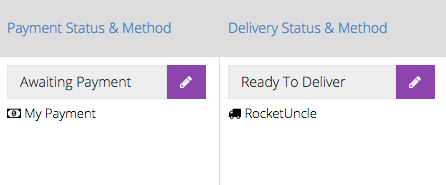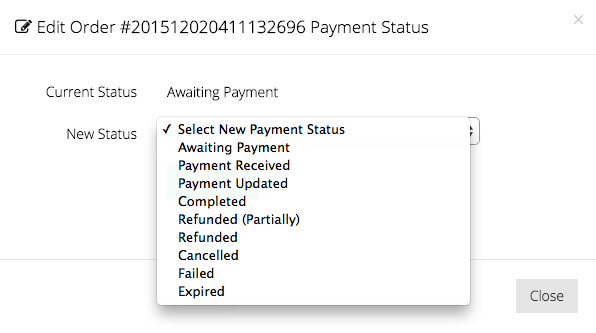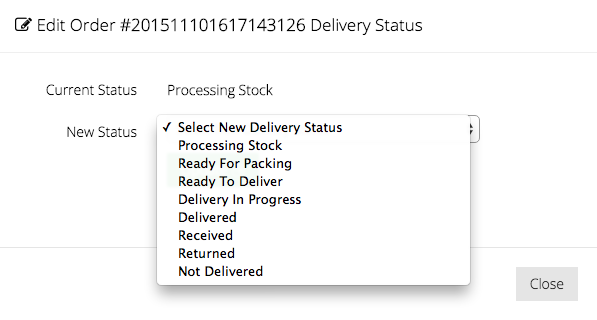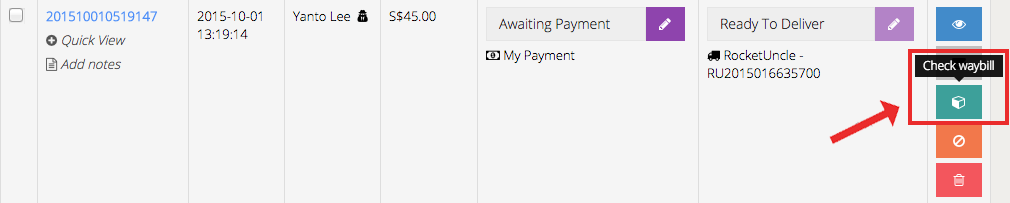Types of Order Statuses
Types of Order Statuses
Order statuses helps you to track your orders effectively in terms of Payment and Delivery. This means that each order has a Payment and Delivery status attached to it.
Payment and delivery methods are also displayed under the order status. In this case, the payment method chosen is a fictitious one called “My Payment” and the delivery method picked is RocketUncle. Currently, the merchant is still waiting for payment from the customer’s end. The products, however, have already been packaged and are ready for delivery.
Once the merchant receives payment, he can change the status by clicking on the purple pencil icon. A drop down menu selection of statuses are available and the merchant can then select a new status and update it. Once updated, an email notification will be sent to your customers on their order status so that they’re able to keep track of it as well.
Payment Statuses
After an order is made from the store, you’ll be able to track your customer’s Payment Status. There are different Payment Status for different payment methods. Here’s a list of the various Payment Statuses available, and their definitions.
Awaiting Payment: (For ATM/iBanking payment options only.) Order was made, however the customer has not made the payment and/or submitted their payment details.
Payment Received: Order was made and the payment has been verified. If the payment was made via Paypal or other payment gateways, a receipt email from those payment gateways would usually be sent to the customer alongside the invoice email of their order.
Payment Updated: (For ATM/iBanking payment options only.) Order was made and the customer has submitted the payment details. You will need to check with your own bank for the validity of the transaction.
Completed: (For Paypal only.) The order has been made by the customer in a different currency. As the merchant, you’ll need to manually go to PayPal to accept the payment made. When that is done, the payment status will be updated by the system to Payment Received.
Refunded (Partially): (For PayPal Business only). Partial refunds can be made to customers only if you have a PayPal Business account, and you’ve synced the two together. When you click on this status, you’ll be able to see an additional field that lets you key in the amount you wish to refund. If you do not have a PayPal Business account, you’ll be prompted to head over to PayPal to create one.
Refunded: Payment is refunded to the customer for their order.
Cancelled: Customer cancelled payment and the transaction is not completed. If payment is not received within 24 hours, the order status will be updated by the system to Expired. However, certain payment methods (such as DragonPay) are exempted from this and have an extended time limit.
Failed: The order did not come through.
Expired: Customer did not make the payment within the stipulated time limit and the order is considered expired.
Note that for ATM/iBanking transactions, you’ll have to update payment statuses manually if the time limit is over.
Delivery Statuses
Delivery Status tracks the entire logistics progress. With each update of the delivery status, an email notification is sent to the customers, and customers can login to their account to track the status as well.
Note that some functions are only available for Ta-Q-Bin, Xend or RocketUncle users. If you are using other courier services or have an internal logistics team, you can still utilize the delivery status for internal usage as a reference within your own company. However, functions like “Schedule Pickup” cannot be applied then.
Processing Stock: This is the default delivery status for every order that is made.
Ready for Packing: You can set this payment status when you are beginning to pack the items for delivery.
Ready to Deliver: (For Ta-Q-Bin, Xend and RocketUncle options.) This delivery status is selected once the item is ready for delivery. You’ll have to select this status to inform the courier companies on the order parcel. A waybill number (delivery tracking) will be assigned to the order, which you will have to attach to the parcel. You’ll have to schedule pickup with the respective courier companies thereafter.
Note that this does not apply to those who are not using the integrated couriers as mentioned above. However, merchant can still utilize this status for internal usage as a reference within their own company.
Delivery In Progress: (For Ta-Q-Bin, Xend and RocketUncle options.) Once the item is picked up for delivery, this status will be updated automatically according to each courier company’s status for that order. At this stage, the package is with the courier but it has not reached the customer yet.
If you’re using your preferred courier services, you can update this status manually.
Delivered: (For Ta-Q-Bin, Xend and RocketUncle options.) Package is delivered successfully to the customer. This status will be updated automatically according to each courier company’s status for that order, and you cannot manually change or update it.
If you’re using your preferred courier services, you can update the status manually.
Received: (For Custom Delivery options, such as Self-Collection.) Customer has received the item. You will have to update this status yourself.
Returned: In dispute cases where customers refuse to accept the package for specific reasons, note that the disputes or shipping fees are to be settled between the merchant, customer, and courier company.
For returned goods, the stocks will not be updated automatically in the system. You will have to manually input the stocks again.
Not Delivered: Under several circumstances, the item cannot be delivered to the customer. For instance, the customer is not at home to receive the parcel, the item is damaged, wrong or invalid address, weather conditions, etc.
To find out more details (reason for non-delivery), click on the “Check Waybill” button beside the order. The information here is updated by the courier companies.
An example of the waybill information you may see is as follow:
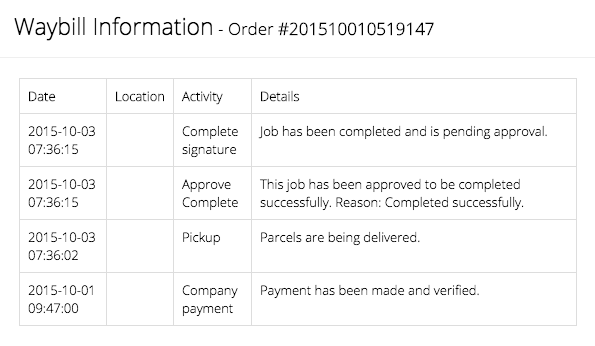
Tip: Update your status promptly so that your customers feels more engaged and cared for. As a result, customer loyalties are fostered and they will be more likely to come back to your shop.