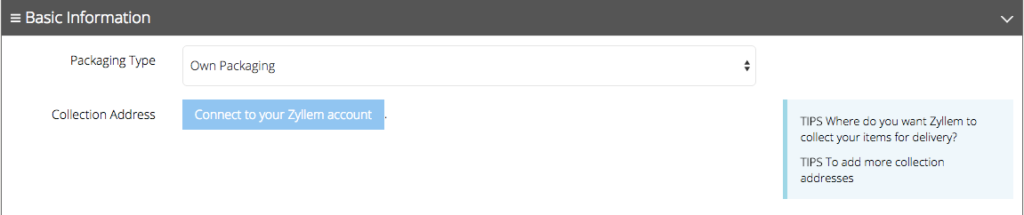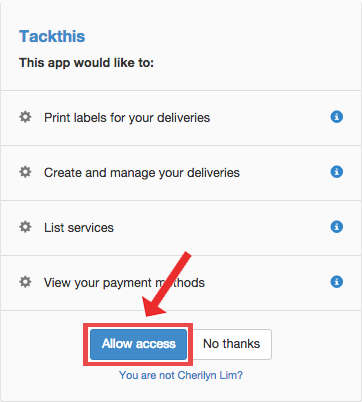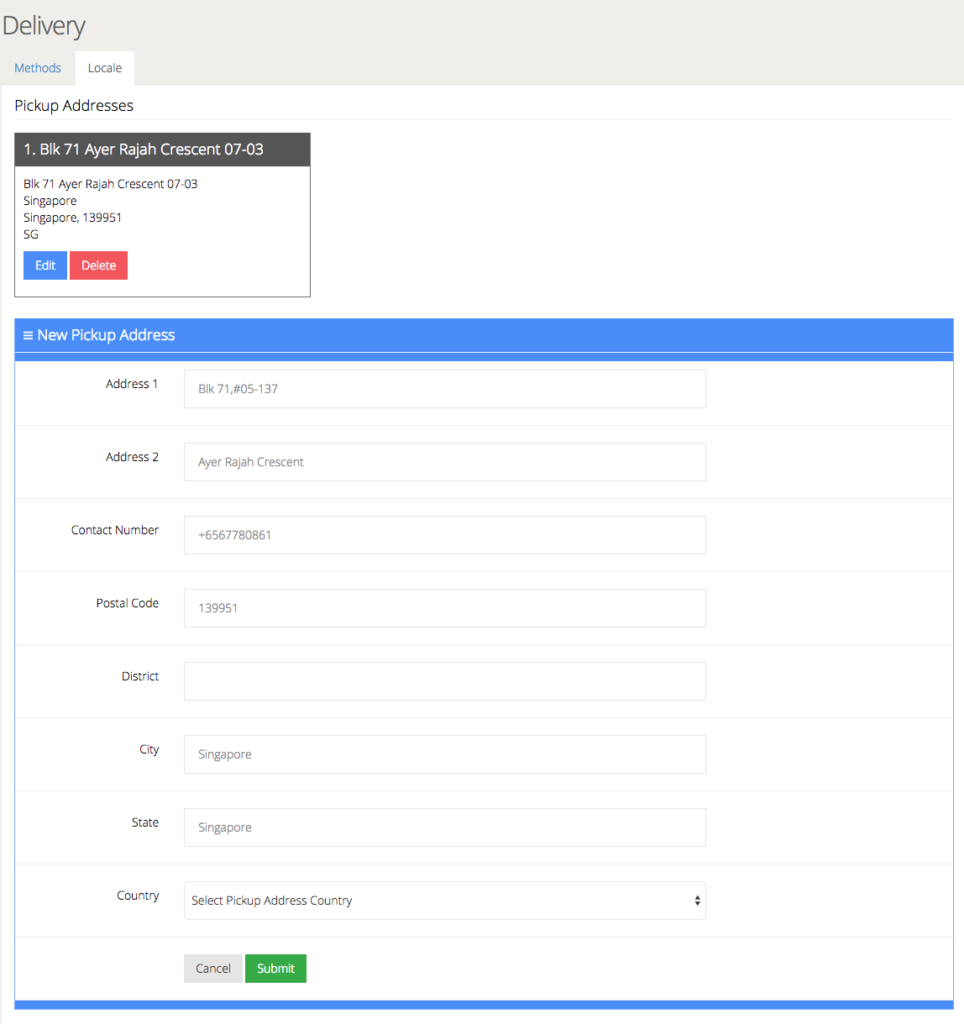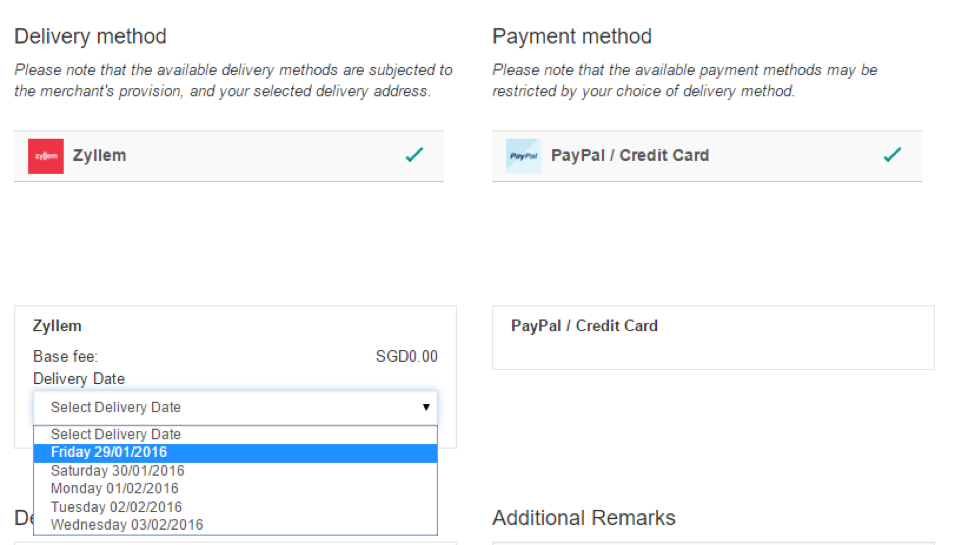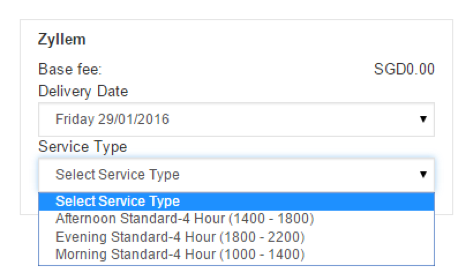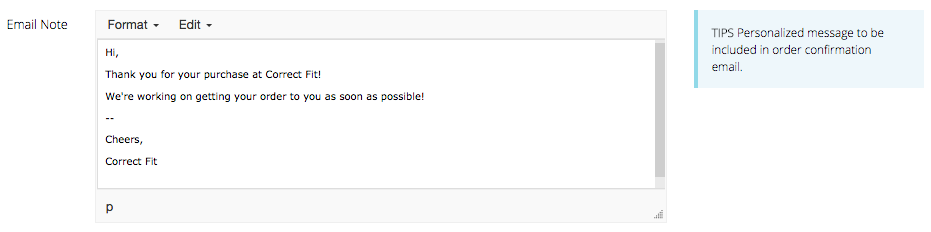Delivery Configuration
Zyllem Delivery Configuration
Now that you’ve had your Zyllem account created, or you already had a Zyllem account previously, it’s time to link it to your online store. On your admin dashboard, find Delivery from the control panel on the left. Once you’re at the Delivery page, find Zyllem delivery option and click onto the green configure button.
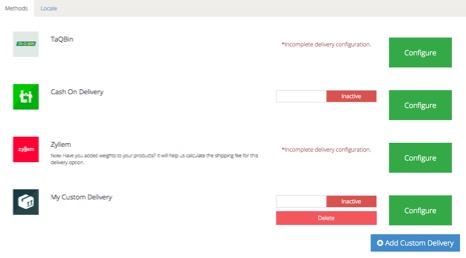
To configure Zyllem’s delivery option, let’s start first by connecting your Zyllem account to the online store. Simply click on the blue “Connect to your Zyllem account” button to begin the process.
You’ll be redirected to an authorization page with the settings options depicted below (it’s recommended that you leave the settings as default), where you’ll need to click on Allow access.
Packaging Settings
You can choose the Packaging Type for your products to be delivered by Zyllem. There are two options to choose from: Own Packaging and Fixed Packaging. Click here to learn how to set up your packaging settings.
Collection Address
Once you’ve connected your Zyllem account to your Tackthis account, you’ll be redirected back to your Tackthis dashboard. If you have added pickup address(es) earlier, you will see that the Collection Address now is pre-filled with your pickup address.

If you are unable to find a collection address to select, it means you have not configured your main pickup location yet. To do so, click on the Locale tab located at the top of the Delivery landing page to add in your address (or add in new addresses) before continuing. You may also add in multiple addresses and select the one you prefer for couriers to pick up packages.
My Buffer Time
My Buffer Time refers to the amount of extra time you require to prepare your products for pickup by the courier. You can adjust the amount of time in hours.
refers to the amount of extra time you require to prepare your products for pickup by the courier. You can adjust the amount of time in hours.
Why do we need to key in Buffer Time?
Customers can select the delivery date and time at the checkout page before they complete the transaction at your online store, and the delivery date and time is dependent on the no. of hours you have indicated in the Buffer Time here.
In the example above, the indicated Buffer Time is 24 hours. Hence, when the customer is doing check out today, he/she will only be able to choose the delivery date 24 hours after today (delivery dates available to customer will be based on how many hours the buffer time is).
In the example below, customer made and order on Tuesday, 12/01/2016. During the checkout process, the nearest delivery date for Zyllem is Wednesday, 13/01/2016. This is because the buffer time has been set to 24 hours, hence, the nearest delivery date available would be the following day.
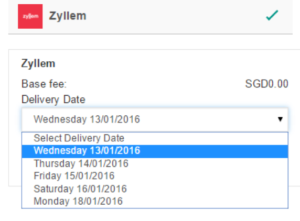
Services Offered
Services Offered gives you the option to choose from three delivery time blocks during which RocketUncle offers its courier services. The delivery blocks are separated into four-hour periods: Morning Standard (10am – 2pm), Afternoon Standard (2pm – 6pm) and Evening Standard (6pm – 10pm). Customers can choose to have their products delivered to them during any one of the delivery blocks.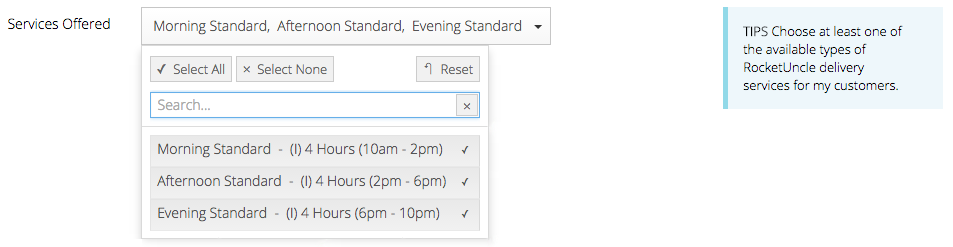
If you select all the delivery blocks, then your shopfront will have three delivery block options for your customers. However, once the timing for a particular delivery block is past, the option will not be available for customers to select. This means that if it is already 3pm, the Morning Standard delivery block will not appear, but the Afternoon Standard and Evening Standard blocks will still be available.
Here’s what the checkout page would look like for the customer after you have enabled your Zyllem delivery option:
Customer will select their preferred payment and delivery method, and they will have to select the preferred Delivery Date if their preferred delivery method is Zyllem.
Next, they’ll have to select the preferred delivery time which the Service Type was configured earlier:
Email Note
Lastly, to complete the delivery configuration, you can leave a friendly Email Note for your customers which will be included in the automated invoice email they’ll receive after they’ve checked out successfully from your online store.