Search & Filter Products
Search & Filter Products
You can search and filter products from the Product List landing page through the search bars located at the top.

Filter Product Name allows you to search for products by name.
Filter Category allows you to search for products based on the group you’ve placed them in (e.g.: dresses, shoes, etc.).
Batch Category Assignment lets you place multiple products into a category at one time. To assign products to categories in batches, simply select the products you wish to categorise and click on the green Batch Category Assignment button. A pop-up will appear, showing you your List of your selected product(s) and the New category to assign. Select the relevant category and click Update to save your changes.
In the column for Price, From and To allows you to search for your products based on product prices.
In the column for Stock, From and To allows you to search for your products based on product quantity.
In the column for Date Updated, From and To allows you to search for your products based on the date you last updated your product.
Filter Status allows you to search for products based on its current Publish Status.
Status Update allows you to update the statuses of multiple products at one go. Simply select the products you wish to update and click on the green Status Update button. A pop-up will appear, showing you the List of selected product(s) and the New publish status you wish to set. Click Update to save your changes.
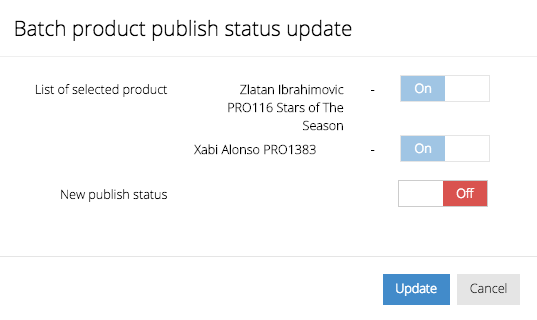
In the Action column, you’ll see the following:
- A yellow Search icon, which allows you to begin your search once you’ve set the search filters in the relevant fields.
- A dark red Reset icon that lets you reset all search filters to default settings so you can begin your search anew.
- A lighter red Trash icon, which allows you to delete products after you’ve selected them by clicking on the small checkbox found at the leftmost end of each product listing.


