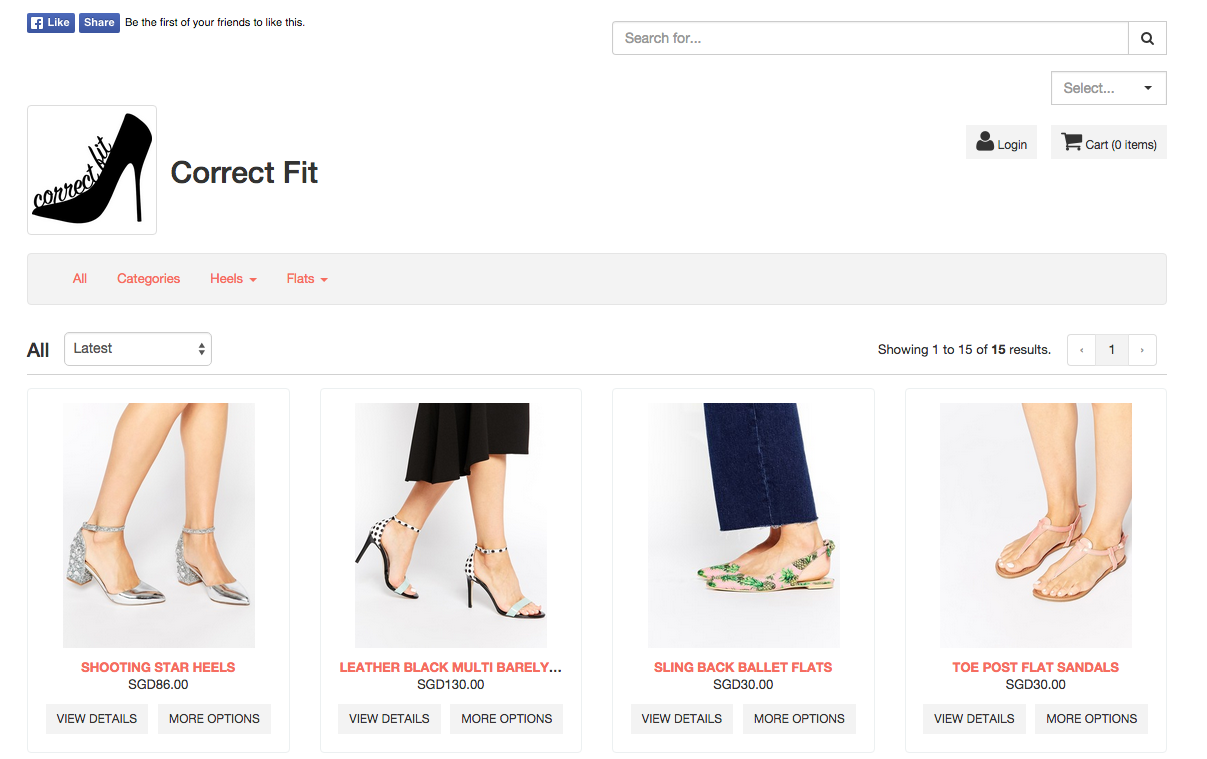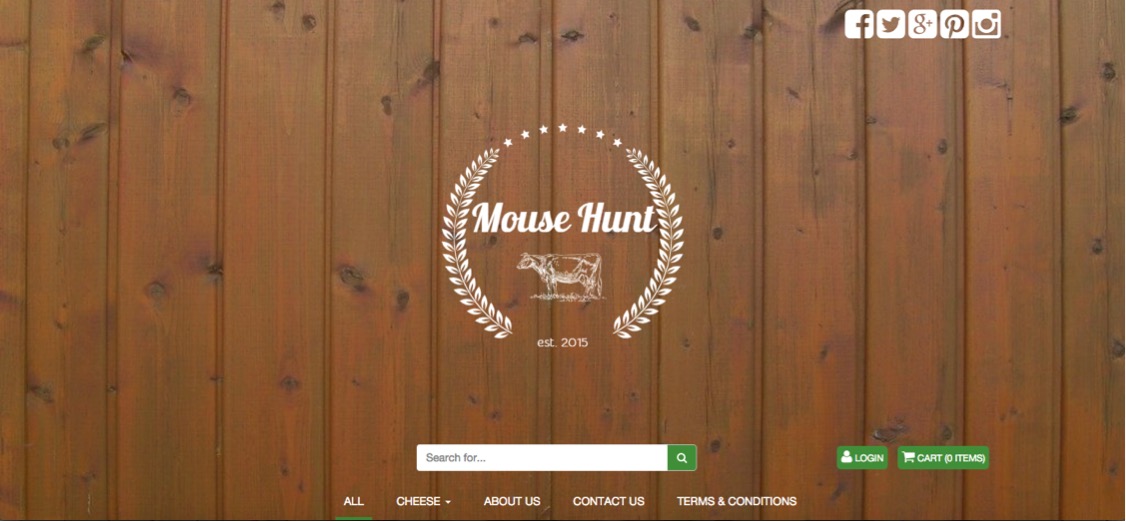Themes
Themes
The TackThis themes control the appearance and layout of your online store. The themes can be accessed via the control panel sidebar in the dashboard.
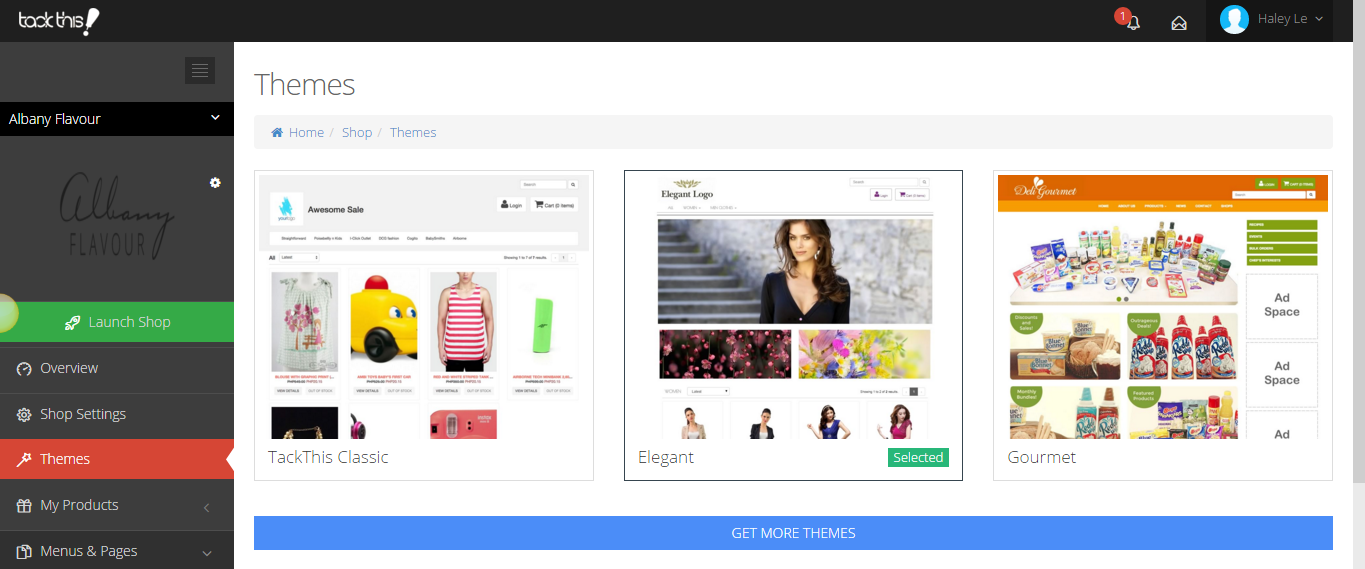
At the themes page, you can:
- Publish a new theme
- Customise your theme
- Get more themes
Publish a new theme
You can publish a new theme simply by hovering your cursor on the preferred theme and click Set as current theme.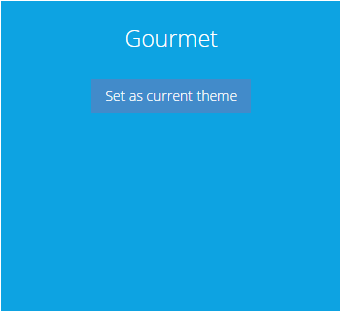
Customize your theme
You may customize themes that are currently active in your account. To customize your theme, hover your cursor on the preferred theme and click Customize.
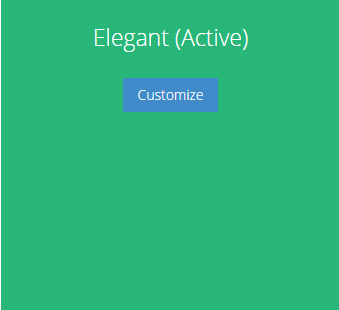 The customize theme page lets you edit your theme while viewing a real-time preview of your storefront. The changes you make here won’t affect your live store until clicking Publish. Use the theme menu to edit your theme, and the right window previews the changes. Click Preview to preview the whole page before applying the changes.
The customize theme page lets you edit your theme while viewing a real-time preview of your storefront. The changes you make here won’t affect your live store until clicking Publish. Use the theme menu to edit your theme, and the right window previews the changes. Click Preview to preview the whole page before applying the changes.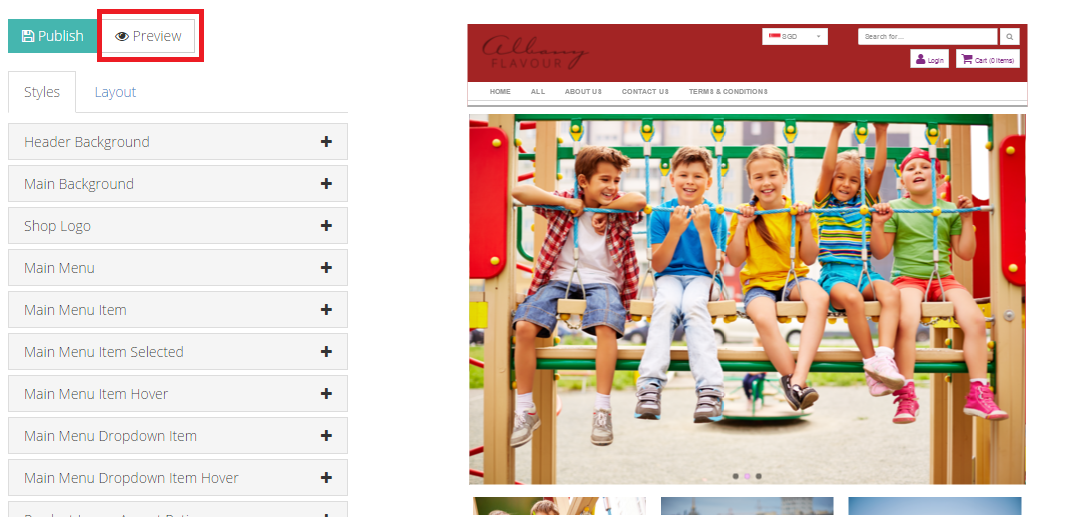
Get More Themes
Want to see more themes? Scroll to the bottom of the themes page and click on Get More Themes to see the other available TackThis themes!
At the Get More Themes page, you can download additional themes for your online store. Simply hover your cursor over the theme and click on Download. After downloading your preferred theme, you can go back to your shop themes by clicking on Return to your shop themes to see your downloaded themes.
We will be rolling out more themes to suit your preferences, so do watch out for them. In the meantime, click on the tabs below to find out more about the themes we currently have available!
TackThis Classic Theme
The Classic Theme is the most basic layout that TackThis provides for our merchants. It is pre-installed as one of two themes in your account. This theme clearly displays product images and pricing in a clean and structured layout. Shop banners and featured images are not available.