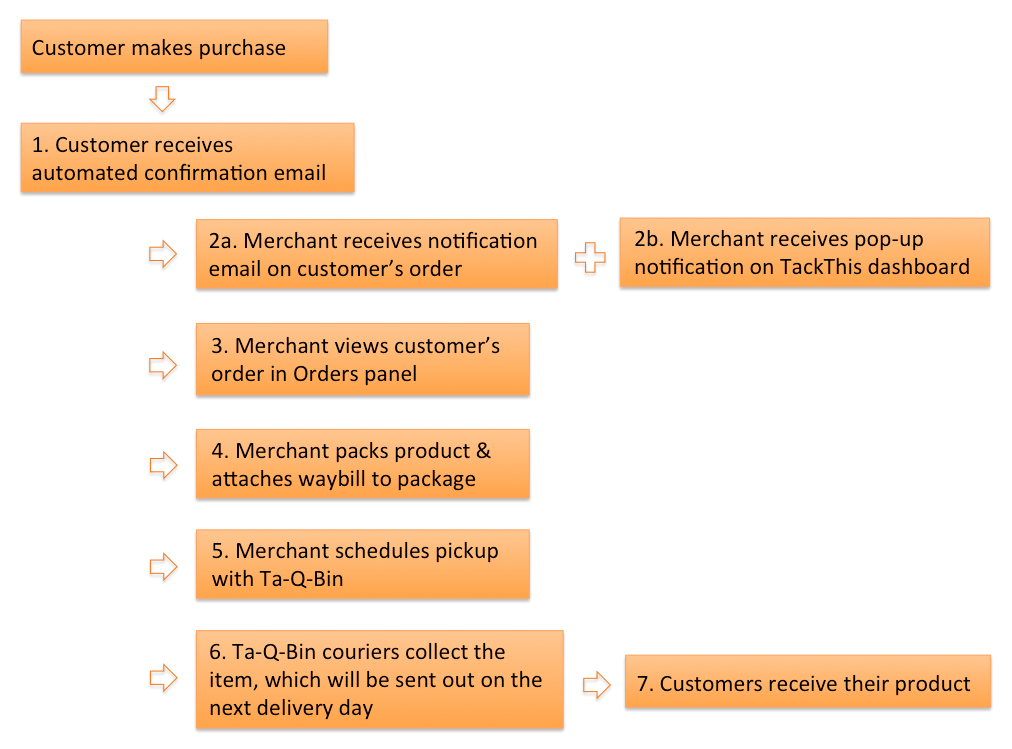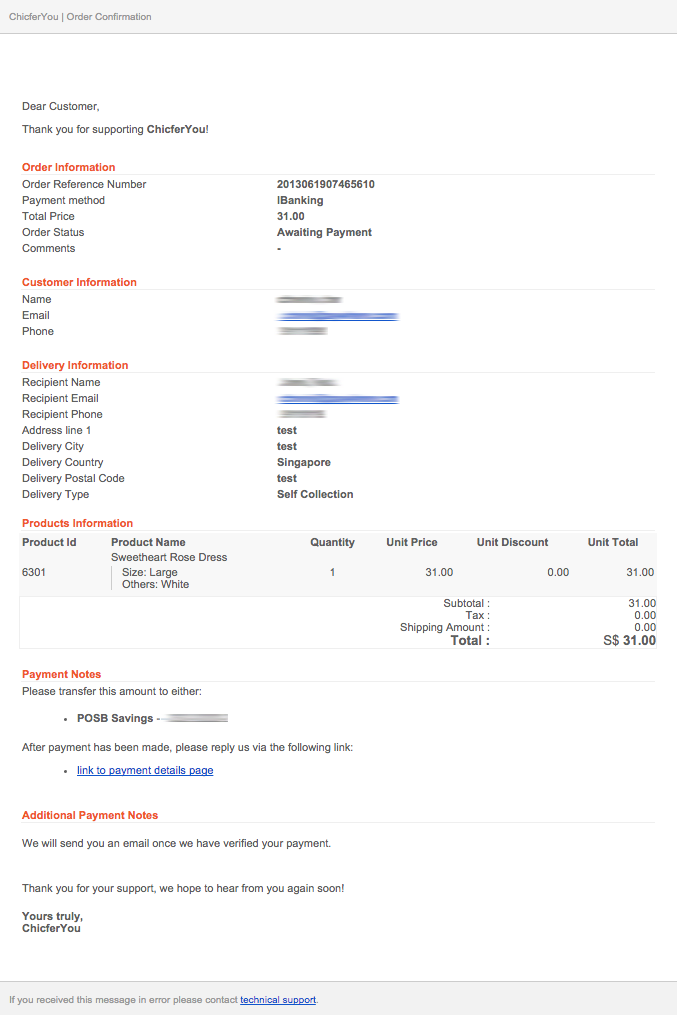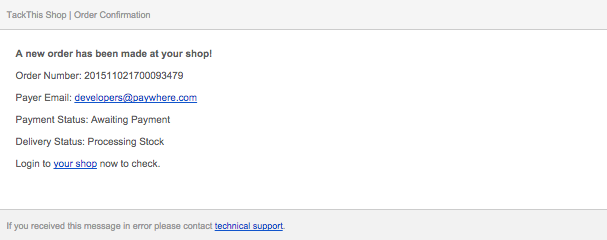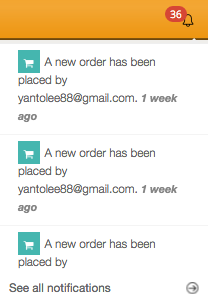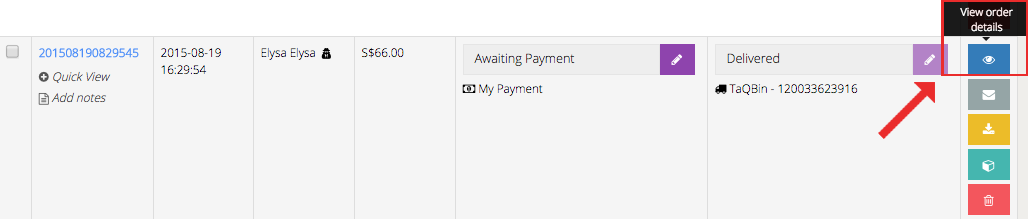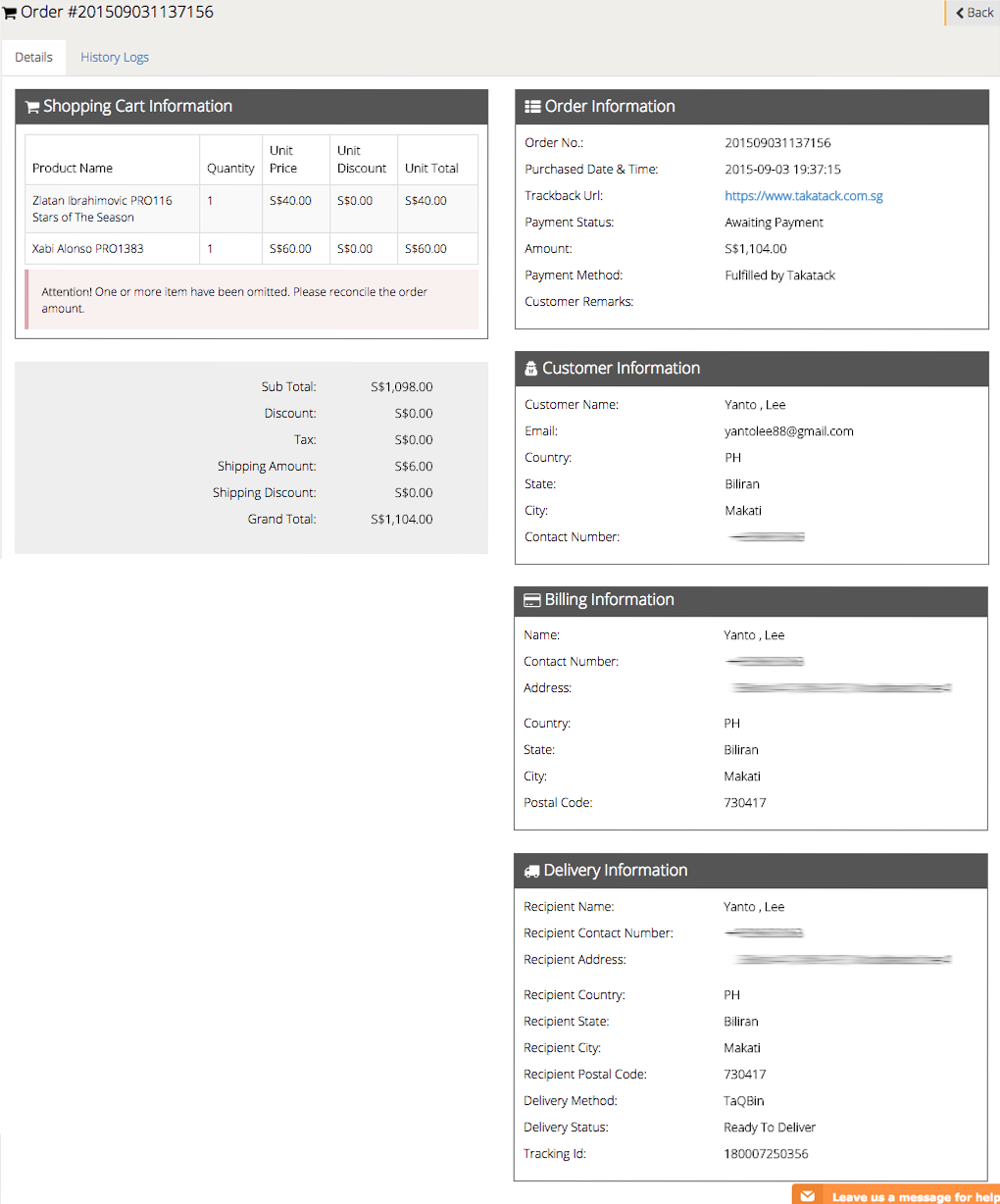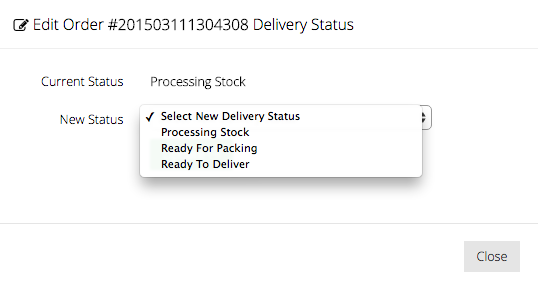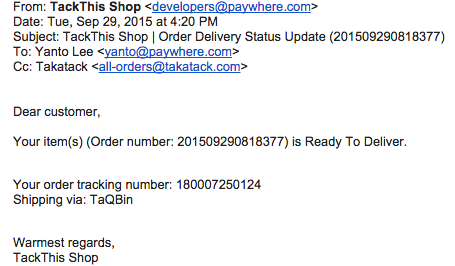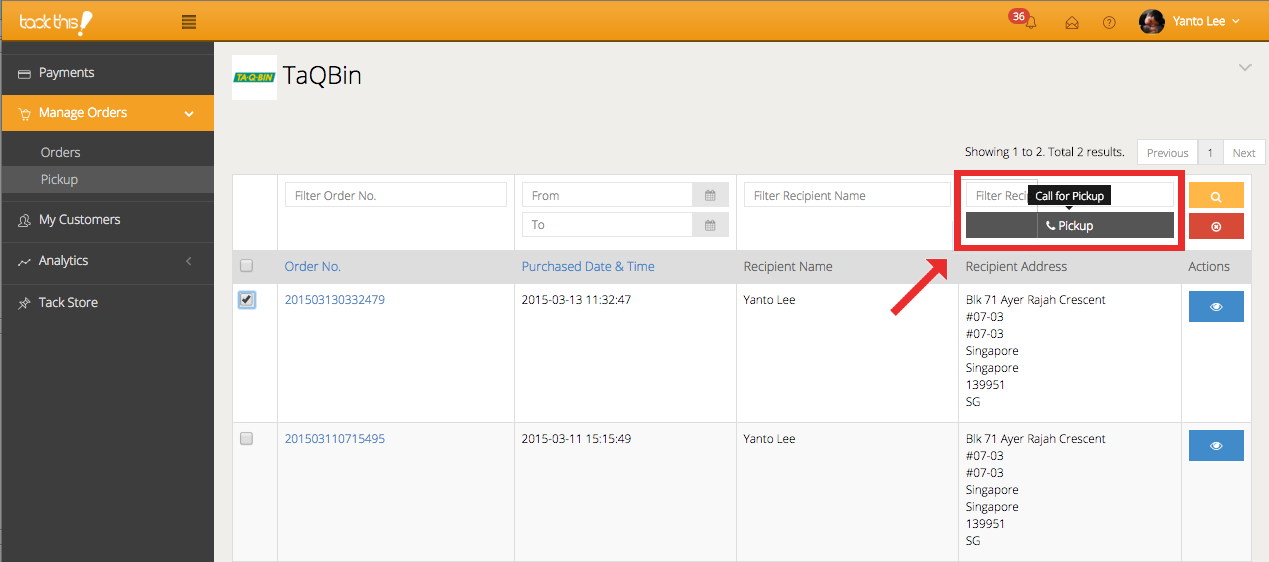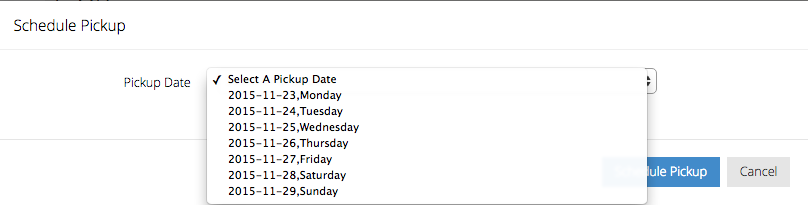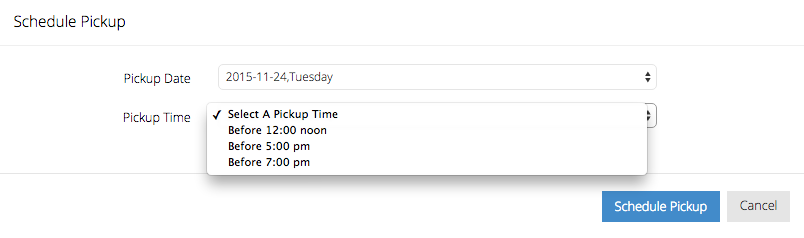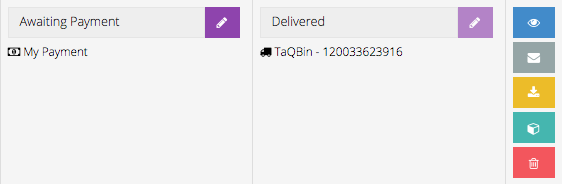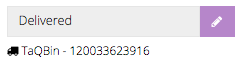Fulfilment Process
- Customer Notification
- Merchant Notification
- View Order
- Preparing for Pickup
- Scheduling Pickup
- Product Delivery
Viewing Order Details
You’ll be able to view the details of the customer’s purchase at the Order panel. Order details can be viewed by clicking on the blue View Order Details icon.
When you view your customer’s order details, you’ll be able to see your customer’s Shopping Cart Information, Order Information, Customer Information, Billing Information and Delivery Information. Find out more about Order Information.
When an order is made, the default order status will be set to Processing Stock. You’ll be able to change the status to the next step in the fulfilment process once you’re ready.
Packaging Products for Pickup
When you have prepared your package, remember to update the status of the order from Processing Stock to Ready to Deliver. Your customer will then be informed with an email update of their order status. A sample of the email will look like this:
When that is done, you can obtain the Ta-Q-Bin waybill by clicking on the yellow Download waybill icon found on the far right side of the order row.
Waybill is a document that contains essential delivery information about the sender and recipient. The waybill also contains a tracking number generated by the courier company (Ta-Q-Bin, Xend, RocketUncle, etc.), which will allow you to check shipment status. If you are not using any of the listed courier companies, you may also key in the waybill number manually from the respective courier companies you are using.
Once you’ve downloaded the waybill, print out the document and attach a copy to your package using the adhesive Packing List provided by Ta-Q-Bin. This step is important because the waybill contains all the necessary information the courier requires to fulfil the delivery. A sample of how the Ta-Q-Bin waybill will look like is as follows:
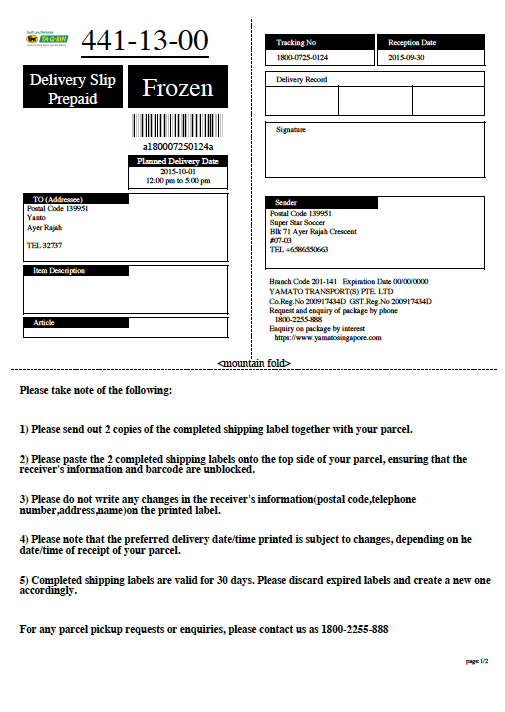
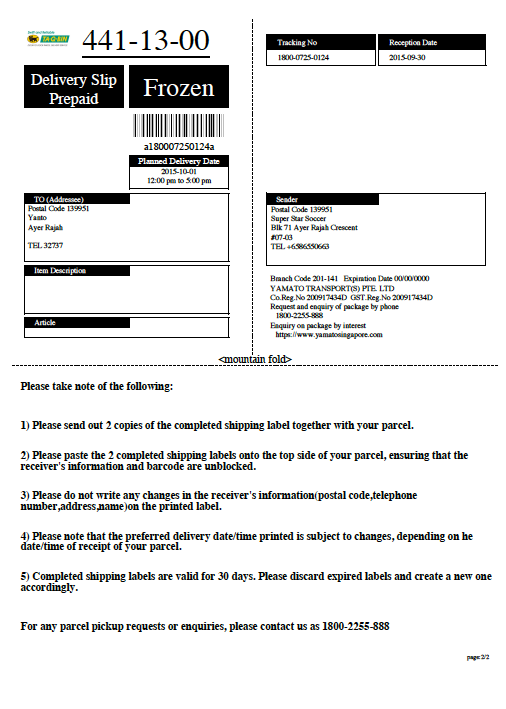
At this point, you can still change the status of the order and revert it back to Processing Stock or Ready for Packing, only if no pickup has been scheduled yet.
Scheduling Pickup
When your products are ready to be delivered to your customer, you can schedule a pickup with Ta-Q-Bin’s couriers. To do so, go to the Pickup panel under Manage Orders and select the orders that are ready for redelivery.
You can select multiple orders and schedule them in a single Pickup for one courier to collect all the packages for redelivery. However, if you schedule the Pickup separately for each order, then Ta-Q-Bin will assign multiple couriers to collect each package individually. When you’ve selected the orders, you can then click on the grey Pickup button.
Once you click on Pickup, you will be prompted to select the pickup date from the drop down menu.
When you’ve selected the pickup date, you will then be prompted to select a pickup time. The available pickup timings are Before 12pm, Before 5pm and Before 7pm. Each pickup timing has a cutoff time for scheduling. This means that once the time is past, you’ll only be able to schedule a pickup for the next available pickup timing. For pickups before 12pm, the cutoff time is the day before. For pickups before 5pm, the cutoff time is 3pm. For pickups before 7pm, the cutoff time is 5pm.
Once a pickup has been scheduled, the order status will be locked and you will not be able to make any changes on your end. Ta-Q-Bin will complete the order by updating the status to Delivered once the product has been safely passed to the customer.
Ta-Q-Bin’s Next Day Delivery
Once your package has been handed over to Ta-Q-Bin with the waybill securely attached, couriers will deliver your products the next day to your customers. The subsequent order status updates will be done by the courier. When your customer receives his purchase, the status will be updated to Delivered. No changes can be made to the order thereafter.