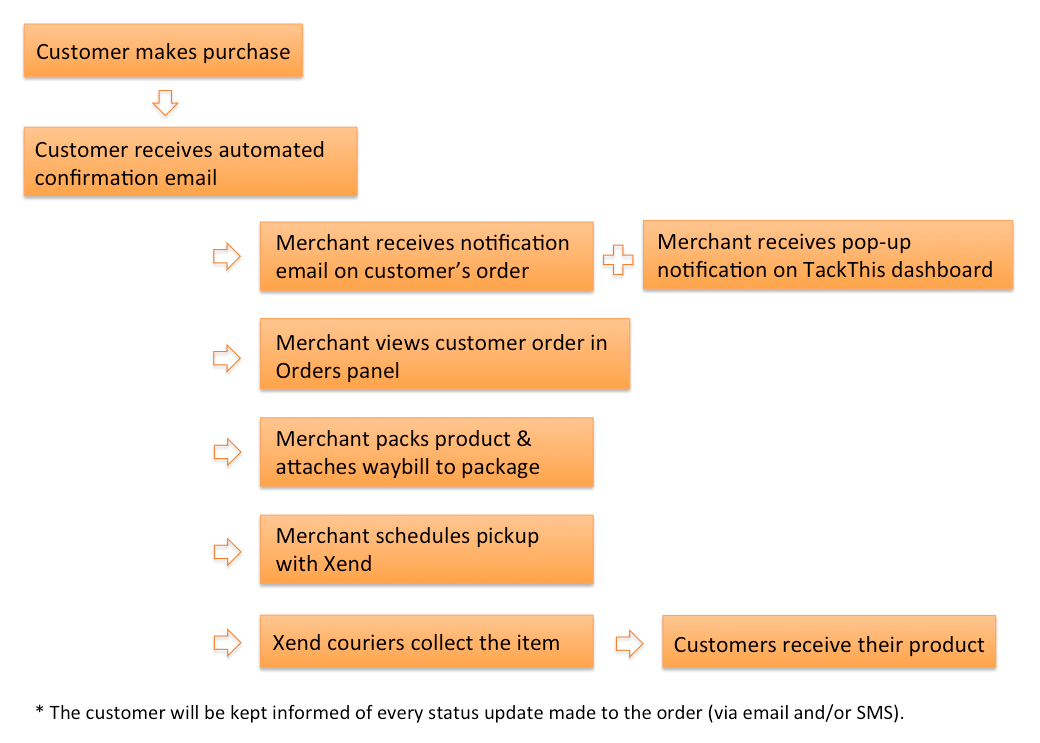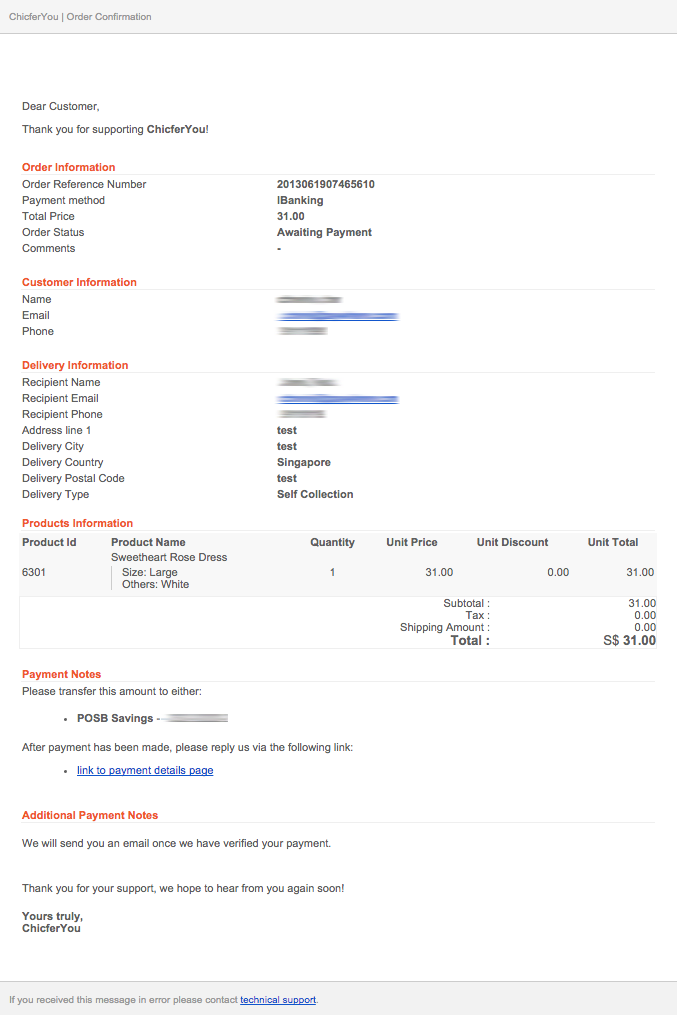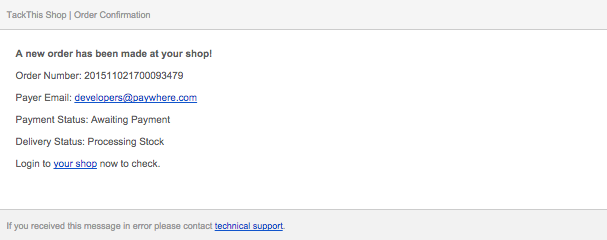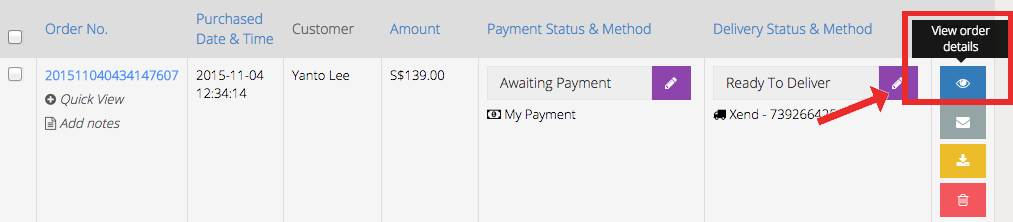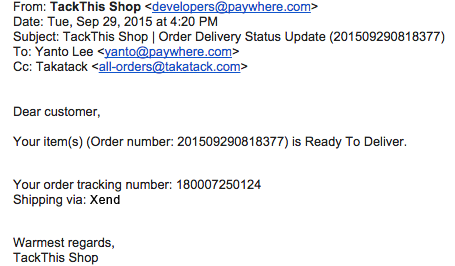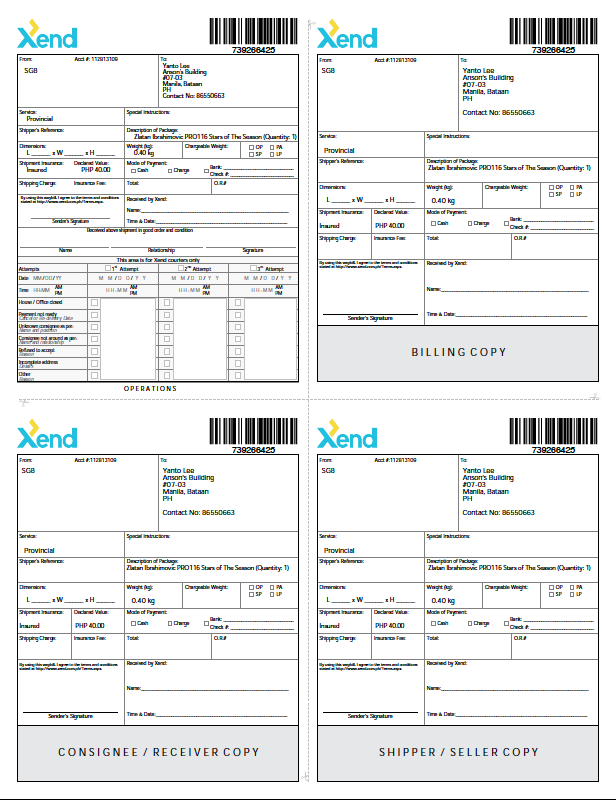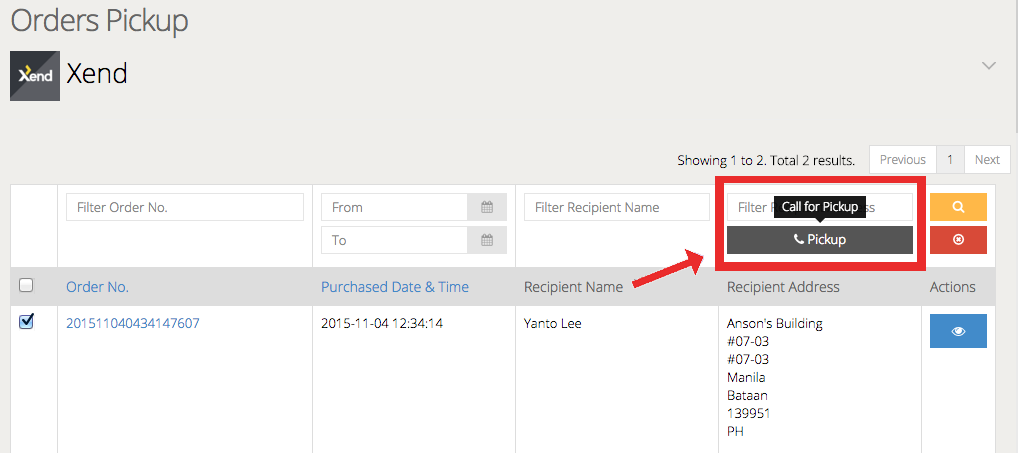Fulfilment Process
- Customer Notification
- Merchant Notification
- View Order
- Preparing for Pickup
- Scheduling Pickup
- Product Delivery
Customer Notification of Order
When your customer successfully makes a purchase, they will receive a confirmation email. The contents of this email would have been drafted by you previously when you configured your mode of deliveries. The email may look something like this:
Note that customers do not have an account where they can check their order status and histories of purchases made with you. They will only have email and SMS updates on the status of their orders.
Merchants will receive a separate notification of the customer’s order. Click on the next tab to learn more.
Merchant Notification of Order
Once the order has been successfully placed by the customer, you’ll receive an email notification of the order.
You’ll also receive a pop-up notification from the top right of your TackThis dashboard when you log in to your account.
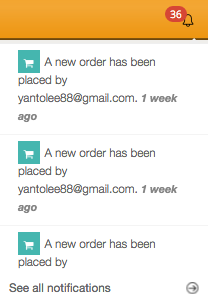 These two notifications provide just a quick and brief overview about your customer’s order. Click on the next tab to learn more about how you can view the order in greater detail.
These two notifications provide just a quick and brief overview about your customer’s order. Click on the next tab to learn more about how you can view the order in greater detail.
View Order Details
View your customer’s order details so you know what to pack and prepare for pickup. Order details can be seen by clicking on the blue View Order Details icon.
When you view your customer’s order details, you’ll be able to see your customer’s Shopping Cart Information, Order Information, Customer Information, Billing Information and Delivery Information. Find out more about viewing Order Details in the Orders Management page of our Help Guide.
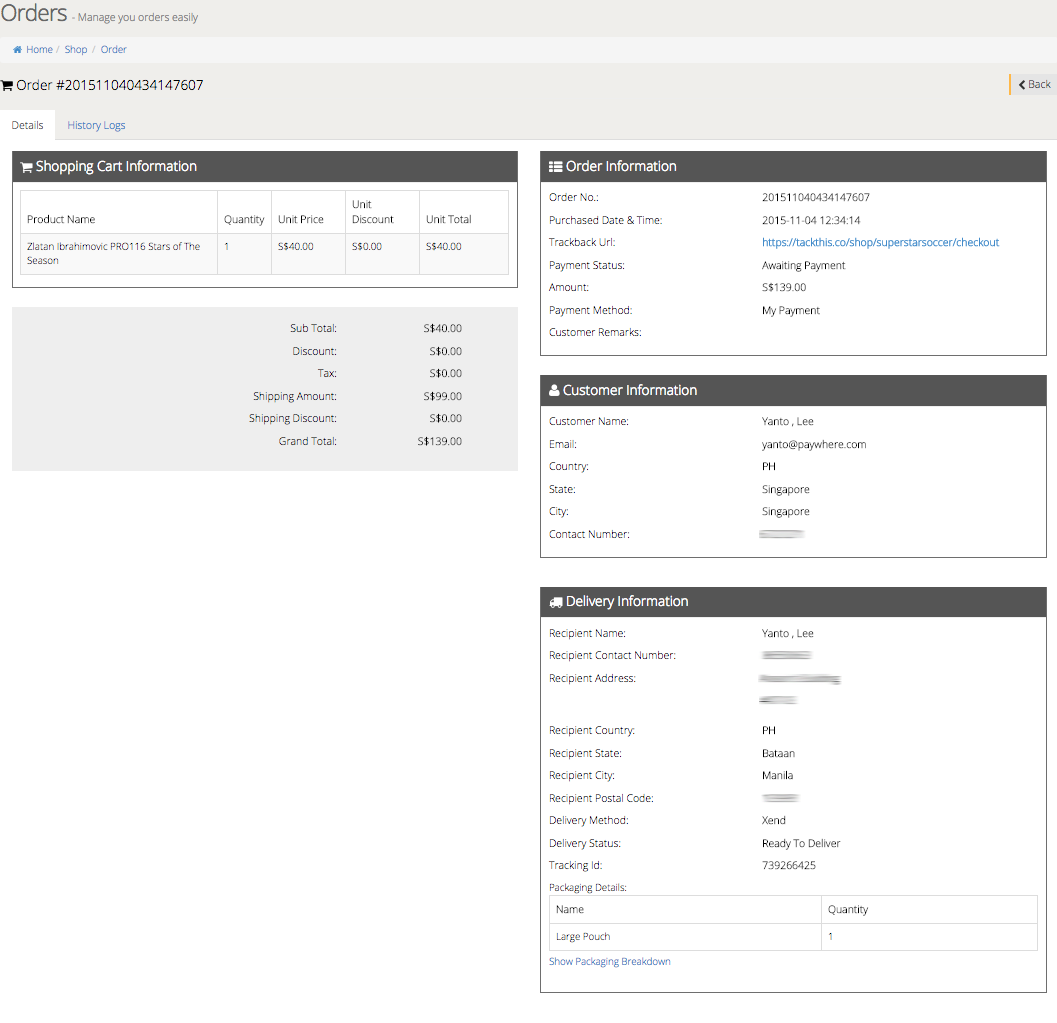 Now, you’re ready to begin packing your customer’s order. Click on the next tab to learn more.
Now, you’re ready to begin packing your customer’s order. Click on the next tab to learn more.
Packaging Products for Pickup
When you have prepared your package, remember to update the status of the order from Processing Stock to Ready to Deliver. Your customer will then be informed with an email update of their order status. A sample of the email will look like this:
When that is done, a waybill will be generated and you can obtain it by clicking on the yellow Download waybill icon found on the far right side of the order row.
Waybill is a document that contains essential delivery information about the sender and recipient. The waybill also contains a tracking number generated by the courier company (Ta-Q-Bin, Xend, RocketUncle, etc.), which will allow you to check shipment status. If you are not using any of the listed courier companies, you may also key in the waybill number manually from the respective courier companies you are using.
Please note that you must attach a waybill to your package. Xend will not be able to complete deliveries for parcels that do not have the waybill attached as the couriers do not have information needed to complete the delivery, such as name and address of the recipient.
Once you’ve downloaded the waybill, print out the document and attach a copy to your package. This step is important because the waybill contains all the necessary information the courier requires to fulfil the delivery. A sample of how the Xend waybill will look like is as follows:
At this point, you can still change the status of the order and revert it back to Processing Stock or Ready for Packing, only if no pickup has been scheduled yet.
Once you’re done packing the products, you can proceed to Schedule a Pickup. Click on the next tab to learn more.
Scheduling Pickup
To schedule a pickup for Xend delivery, select the prepared order(s) and click on the grey Pickup icon.
When scheduling a pickup for Xend, you have the option to select a pickup date and time. However, do note that the selected pickup time is only for Xend’s reference and it is not confirmed that they will collect the items at that pickup time.
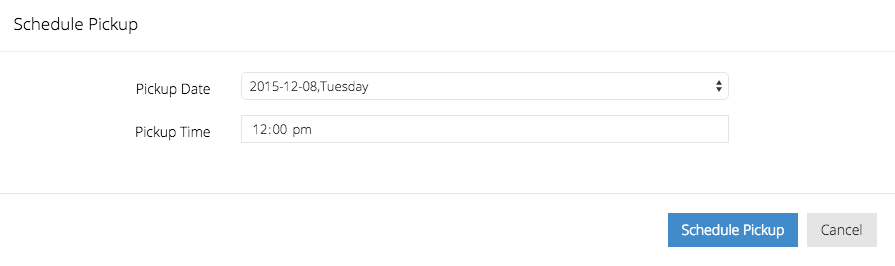 When the courier has collected your package from you, they will prepare for delivery to your customer. Click on the next tab to learn more about Product Delivery.
When the courier has collected your package from you, they will prepare for delivery to your customer. Click on the next tab to learn more about Product Delivery.
Xend Delivery
Once your package(s) are with Xend couriers, they will ensure delivery to your customers. At this point, you will no longer be able to edit your orders and order statuses. Subsequent order status updates will be done by Xend couriers. When the products have reached your customer, the final order status should reflect as Delivered.