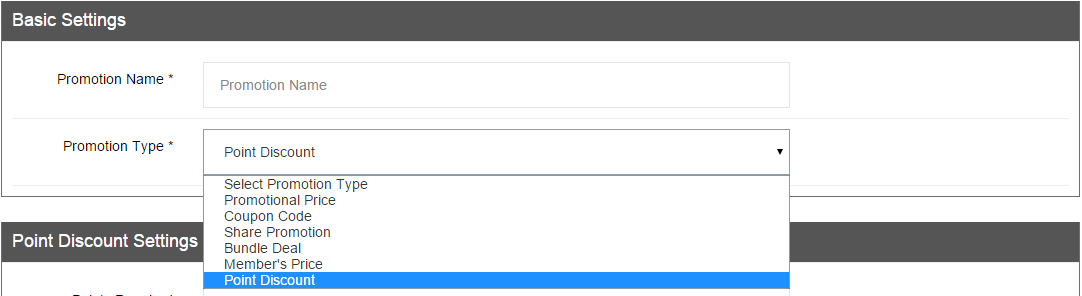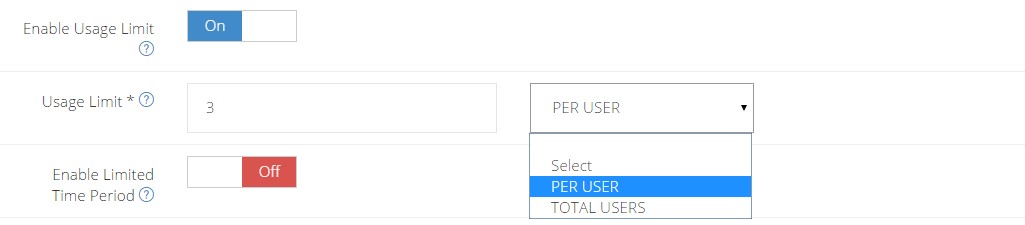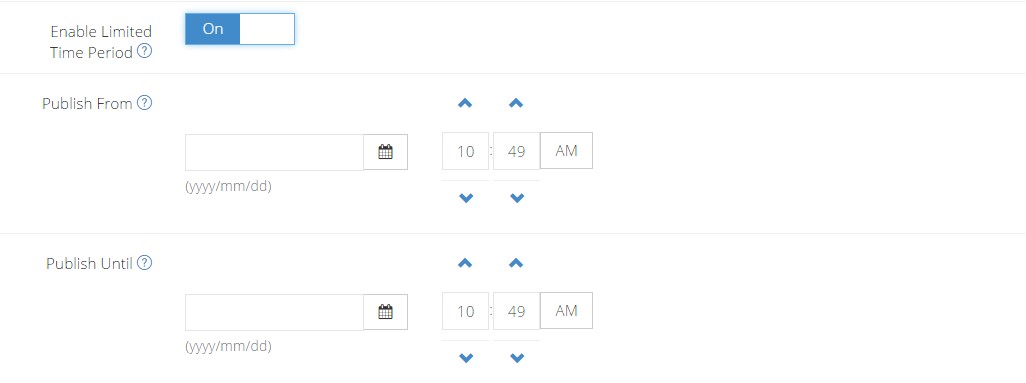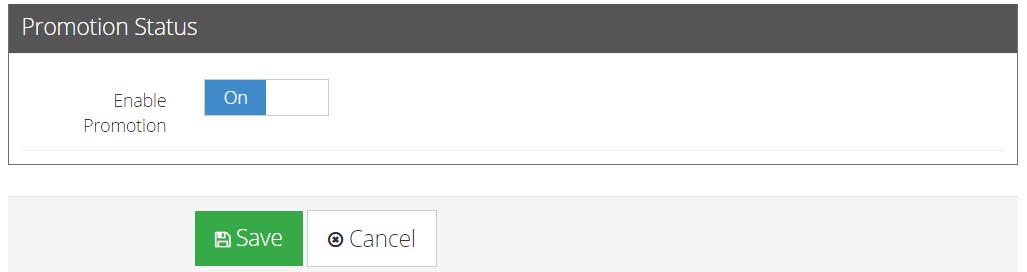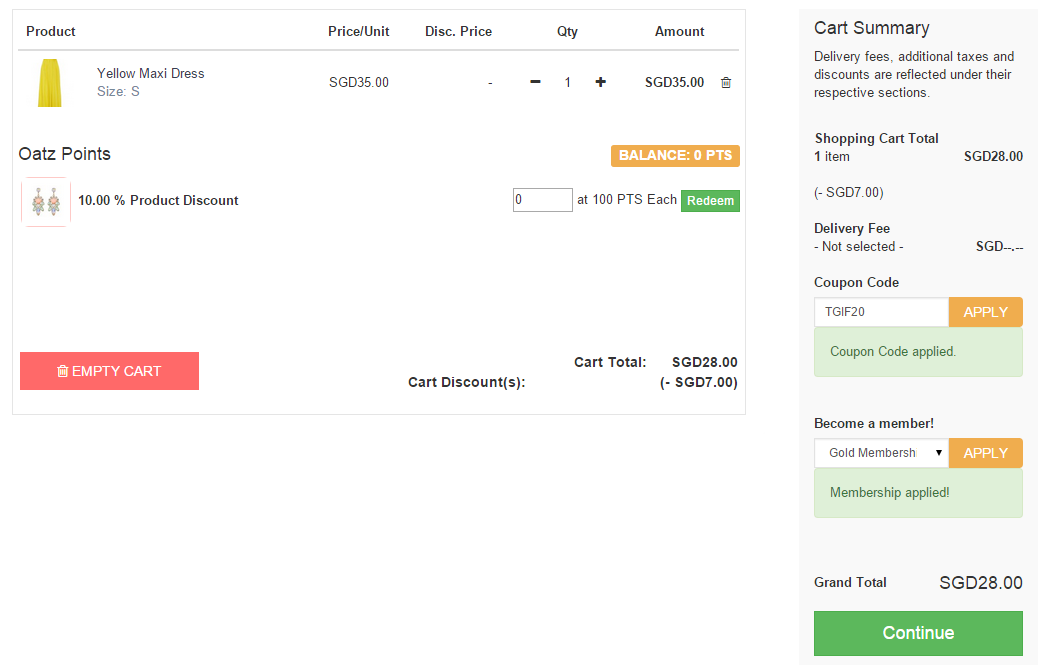Point Discount
Point Discount
Want to be able to transform your members into frequent purchasers of your shop? The Point Discount feature helps you to do just that!
Reward your customers for purchasing from your shop by allowing them to convert their loyalty points earned into an appropriate discount for future checkouts. [Loyalty Points settings can be configured under Manage Customers in your admin dashboard]
Click Promotions from your admin dashboard.
- Click on Add Promotion to create a new promotion.
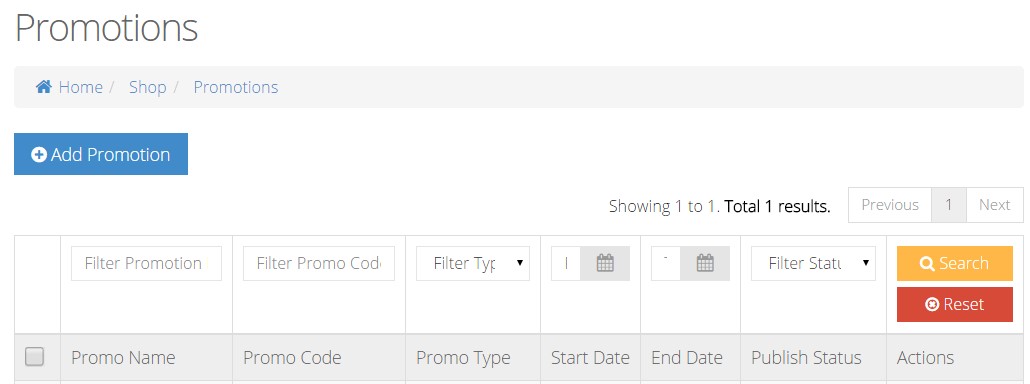
- Under Basic Settings, input your Promotion Name and select Point Discount as your Promotion Type.
- Under Point Discount Settings, select the amount of loyalty points you want your members to trade in for your Point Discount promotion. For example, 100 loyalty points is keyed in.

- To enhance your Point Discount’s attractiveness, you can enable additional settings like Promotional Value, Minimal Purchase, Usage Limit and Limited Time Period to run your promotion more effectively.
Promotion Value: Fill in your desired Promotion Value in dollar value or percentage form. For example, we have indicated a 10% off Promotion for every 100 loyalty points earned.
Enable Minimum Purchase: Fill in your Minimum Purchase Amount up to 2 decimal place. This promotion will only activate if your customer’s cart exceeds the minimum purchase amount.

Enable Usage Limit: This is to limit the number of usage for the promotion. Fill in Usage Limit based on PER USER or TOTAL USER.
- PER USER: This will allow a user to use limited quantities of this promotion. Insert the limited quantity by Usage Limit. [E.g. The user can buy up to 3 products under this promotion]
- TOTAL USER: Only limited users are allowed for this promotion. Insert the limited users by Usage Limit. [E.g. The promotion is only applicable to a total of 3 users, on a first come first serve basis]
Enable Limited Time Period: This is used to customize your promotion to be available for a limited time period only.
- Select the Promotional Price period based on the start and end date and time.
- Leaving Publish From empty will result in the promotion being activated immediately.
- Leaving Publish Until empty will result in the promotion to run forever.
- In Target Settings, it allows you to specify a section which you want your promotion to target from a choice of Product, Delivery or Payment.
- Product: If you are running the 10% OFF targeted under Product, do input the product name(s) in Product Coverage, so the customer can enjoy 10% OFF for their selected product(s) during checkout.
- Cart: If you are running the 10% OFF targeted under Cart, it means that customers will get to enjoy 10% OFF their entire cart upon checkout.
- Delivery: If you are running the 10% OFF targeted under Delivery, the customer will enjoy 10% OFF the delivery fee.
- Payments: If you are running the 10% OFF targeted under Payment, the customer will 10% OFF their entire purchase.
- Click ON to activate the Promotion and click Save.